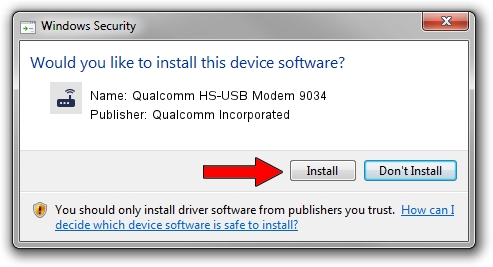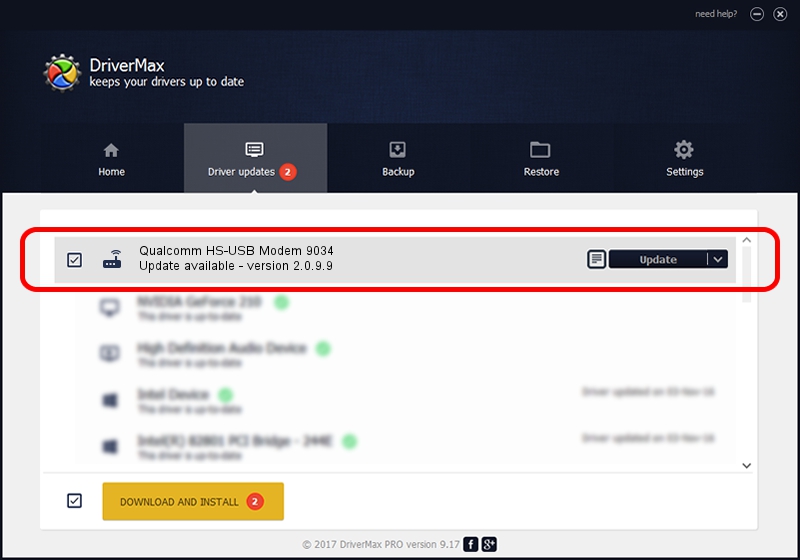Advertising seems to be blocked by your browser.
The ads help us provide this software and web site to you for free.
Please support our project by allowing our site to show ads.
Home /
Manufacturers /
Qualcomm Incorporated /
Qualcomm HS-USB Modem 9034 /
USB/VID_05C6&PID_9034&MI_02 /
2.0.9.9 Aug 31, 2012
Download and install Qualcomm Incorporated Qualcomm HS-USB Modem 9034 driver
Qualcomm HS-USB Modem 9034 is a Modem device. This Windows driver was developed by Qualcomm Incorporated. In order to make sure you are downloading the exact right driver the hardware id is USB/VID_05C6&PID_9034&MI_02.
1. How to manually install Qualcomm Incorporated Qualcomm HS-USB Modem 9034 driver
- Download the driver setup file for Qualcomm Incorporated Qualcomm HS-USB Modem 9034 driver from the location below. This is the download link for the driver version 2.0.9.9 dated 2012-08-31.
- Start the driver setup file from a Windows account with administrative rights. If your UAC (User Access Control) is enabled then you will have to accept of the driver and run the setup with administrative rights.
- Go through the driver installation wizard, which should be quite easy to follow. The driver installation wizard will analyze your PC for compatible devices and will install the driver.
- Restart your PC and enjoy the updated driver, as you can see it was quite smple.
This driver received an average rating of 3.9 stars out of 23592 votes.
2. Using DriverMax to install Qualcomm Incorporated Qualcomm HS-USB Modem 9034 driver
The most important advantage of using DriverMax is that it will install the driver for you in the easiest possible way and it will keep each driver up to date. How easy can you install a driver with DriverMax? Let's take a look!
- Start DriverMax and click on the yellow button that says ~SCAN FOR DRIVER UPDATES NOW~. Wait for DriverMax to analyze each driver on your PC.
- Take a look at the list of available driver updates. Search the list until you find the Qualcomm Incorporated Qualcomm HS-USB Modem 9034 driver. Click the Update button.
- Enjoy using the updated driver! :)

Jul 13 2016 4:58PM / Written by Andreea Kartman for DriverMax
follow @DeeaKartman