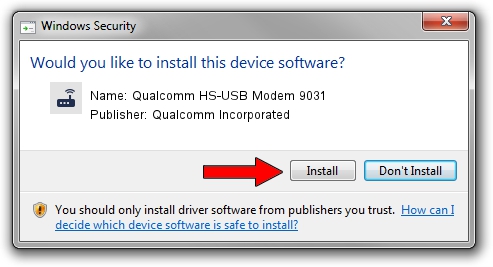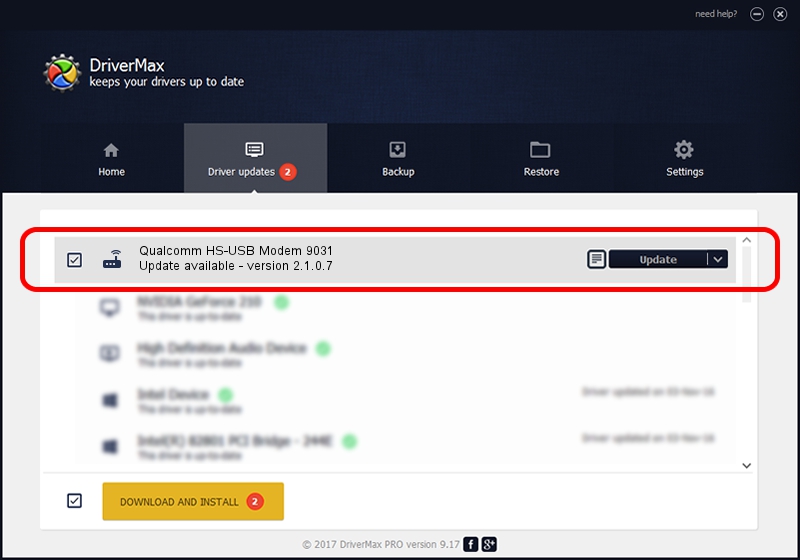Advertising seems to be blocked by your browser.
The ads help us provide this software and web site to you for free.
Please support our project by allowing our site to show ads.
Home /
Manufacturers /
Qualcomm Incorporated /
Qualcomm HS-USB Modem 9031 /
USB/VID_05C6&PID_9031&MI_03 /
2.1.0.7 May 07, 2013
Qualcomm Incorporated Qualcomm HS-USB Modem 9031 driver download and installation
Qualcomm HS-USB Modem 9031 is a Modem hardware device. This driver was developed by Qualcomm Incorporated. In order to make sure you are downloading the exact right driver the hardware id is USB/VID_05C6&PID_9031&MI_03.
1. Manually install Qualcomm Incorporated Qualcomm HS-USB Modem 9031 driver
- Download the driver setup file for Qualcomm Incorporated Qualcomm HS-USB Modem 9031 driver from the location below. This download link is for the driver version 2.1.0.7 dated 2013-05-07.
- Run the driver installation file from a Windows account with administrative rights. If your User Access Control (UAC) is enabled then you will have to confirm the installation of the driver and run the setup with administrative rights.
- Follow the driver setup wizard, which should be pretty easy to follow. The driver setup wizard will scan your PC for compatible devices and will install the driver.
- Shutdown and restart your computer and enjoy the fresh driver, as you can see it was quite smple.
This driver was rated with an average of 3.9 stars by 92652 users.
2. How to install Qualcomm Incorporated Qualcomm HS-USB Modem 9031 driver using DriverMax
The advantage of using DriverMax is that it will install the driver for you in just a few seconds and it will keep each driver up to date. How easy can you install a driver with DriverMax? Let's see!
- Start DriverMax and press on the yellow button that says ~SCAN FOR DRIVER UPDATES NOW~. Wait for DriverMax to scan and analyze each driver on your computer.
- Take a look at the list of available driver updates. Scroll the list down until you locate the Qualcomm Incorporated Qualcomm HS-USB Modem 9031 driver. Click on Update.
- Finished installing the driver!

Aug 8 2016 12:27PM / Written by Dan Armano for DriverMax
follow @danarm