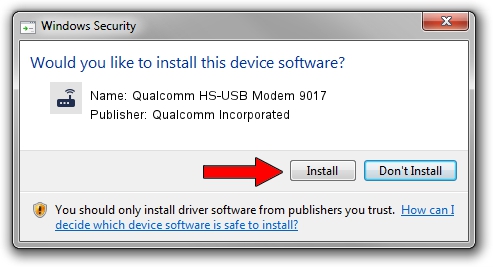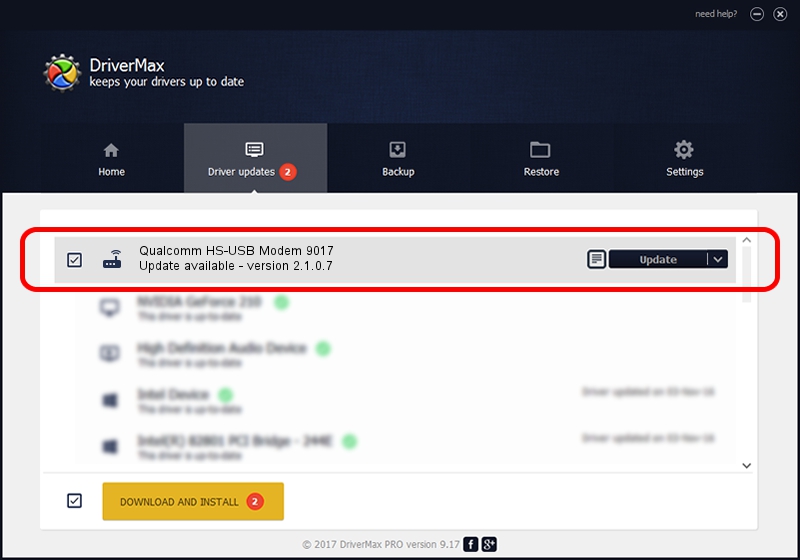Advertising seems to be blocked by your browser.
The ads help us provide this software and web site to you for free.
Please support our project by allowing our site to show ads.
Home /
Manufacturers /
Qualcomm Incorporated /
Qualcomm HS-USB Modem 9017 /
USB/VID_05C6&PID_9017&MI_01 /
2.1.0.7 May 07, 2013
Qualcomm Incorporated Qualcomm HS-USB Modem 9017 how to download and install the driver
Qualcomm HS-USB Modem 9017 is a Modem device. This Windows driver was developed by Qualcomm Incorporated. USB/VID_05C6&PID_9017&MI_01 is the matching hardware id of this device.
1. Qualcomm Incorporated Qualcomm HS-USB Modem 9017 - install the driver manually
- You can download from the link below the driver setup file for the Qualcomm Incorporated Qualcomm HS-USB Modem 9017 driver. The archive contains version 2.1.0.7 dated 2013-05-07 of the driver.
- Start the driver installer file from a user account with administrative rights. If your User Access Control Service (UAC) is started please accept of the driver and run the setup with administrative rights.
- Go through the driver setup wizard, which will guide you; it should be pretty easy to follow. The driver setup wizard will scan your computer and will install the right driver.
- When the operation finishes shutdown and restart your PC in order to use the updated driver. It is as simple as that to install a Windows driver!
Driver rating 3.6 stars out of 31934 votes.
2. How to use DriverMax to install Qualcomm Incorporated Qualcomm HS-USB Modem 9017 driver
The advantage of using DriverMax is that it will install the driver for you in just a few seconds and it will keep each driver up to date, not just this one. How can you install a driver using DriverMax? Let's follow a few steps!
- Open DriverMax and push on the yellow button that says ~SCAN FOR DRIVER UPDATES NOW~. Wait for DriverMax to analyze each driver on your PC.
- Take a look at the list of detected driver updates. Search the list until you locate the Qualcomm Incorporated Qualcomm HS-USB Modem 9017 driver. Click the Update button.
- Enjoy using the updated driver! :)

Aug 8 2016 12:31PM / Written by Andreea Kartman for DriverMax
follow @DeeaKartman