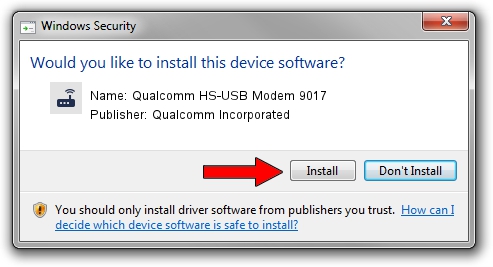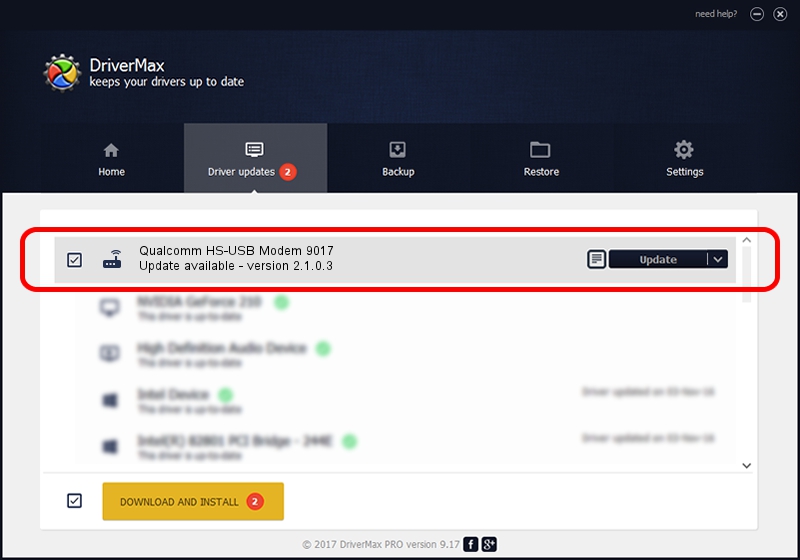Advertising seems to be blocked by your browser.
The ads help us provide this software and web site to you for free.
Please support our project by allowing our site to show ads.
Home /
Manufacturers /
Qualcomm Incorporated /
Qualcomm HS-USB Modem 9017 /
USB/VID_05C6&PID_9017&MI_01 /
2.1.0.3 Oct 26, 2012
Qualcomm Incorporated Qualcomm HS-USB Modem 9017 how to download and install the driver
Qualcomm HS-USB Modem 9017 is a Modem device. This Windows driver was developed by Qualcomm Incorporated. In order to make sure you are downloading the exact right driver the hardware id is USB/VID_05C6&PID_9017&MI_01.
1. Manually install Qualcomm Incorporated Qualcomm HS-USB Modem 9017 driver
- You can download from the link below the driver setup file for the Qualcomm Incorporated Qualcomm HS-USB Modem 9017 driver. The archive contains version 2.1.0.3 released on 2012-10-26 of the driver.
- Run the driver installer file from a user account with the highest privileges (rights). If your User Access Control Service (UAC) is started please accept of the driver and run the setup with administrative rights.
- Go through the driver installation wizard, which will guide you; it should be pretty easy to follow. The driver installation wizard will analyze your computer and will install the right driver.
- When the operation finishes restart your PC in order to use the updated driver. It is as simple as that to install a Windows driver!
This driver was rated with an average of 3.4 stars by 89392 users.
2. How to use DriverMax to install Qualcomm Incorporated Qualcomm HS-USB Modem 9017 driver
The most important advantage of using DriverMax is that it will install the driver for you in just a few seconds and it will keep each driver up to date, not just this one. How can you install a driver with DriverMax? Let's see!
- Open DriverMax and click on the yellow button that says ~SCAN FOR DRIVER UPDATES NOW~. Wait for DriverMax to analyze each driver on your PC.
- Take a look at the list of available driver updates. Scroll the list down until you locate the Qualcomm Incorporated Qualcomm HS-USB Modem 9017 driver. Click the Update button.
- Enjoy using the updated driver! :)

Jul 30 2016 9:07AM / Written by Dan Armano for DriverMax
follow @danarm