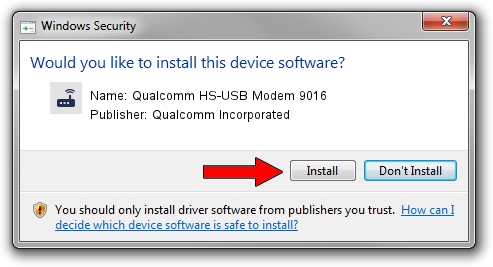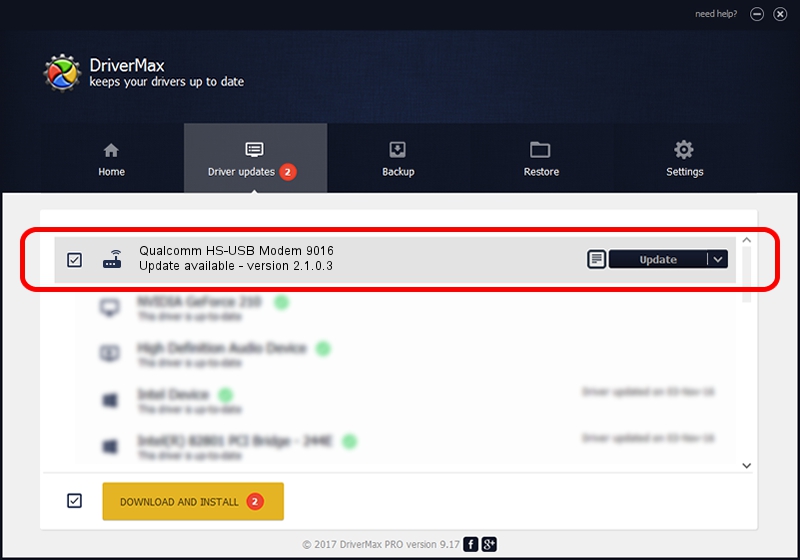Advertising seems to be blocked by your browser.
The ads help us provide this software and web site to you for free.
Please support our project by allowing our site to show ads.
Home /
Manufacturers /
Qualcomm Incorporated /
Qualcomm HS-USB Modem 9016 /
USB/VID_05C6&PID_9016&MI_01 /
2.1.0.3 Oct 26, 2012
Qualcomm Incorporated Qualcomm HS-USB Modem 9016 how to download and install the driver
Qualcomm HS-USB Modem 9016 is a Modem device. This driver was developed by Qualcomm Incorporated. The hardware id of this driver is USB/VID_05C6&PID_9016&MI_01.
1. Qualcomm Incorporated Qualcomm HS-USB Modem 9016 - install the driver manually
- Download the setup file for Qualcomm Incorporated Qualcomm HS-USB Modem 9016 driver from the link below. This download link is for the driver version 2.1.0.3 dated 2012-10-26.
- Start the driver installation file from a Windows account with administrative rights. If your UAC (User Access Control) is running then you will have to confirm the installation of the driver and run the setup with administrative rights.
- Follow the driver setup wizard, which should be quite straightforward. The driver setup wizard will scan your PC for compatible devices and will install the driver.
- Restart your computer and enjoy the fresh driver, as you can see it was quite smple.
This driver was rated with an average of 3 stars by 89410 users.
2. How to use DriverMax to install Qualcomm Incorporated Qualcomm HS-USB Modem 9016 driver
The advantage of using DriverMax is that it will install the driver for you in the easiest possible way and it will keep each driver up to date, not just this one. How can you install a driver with DriverMax? Let's follow a few steps!
- Open DriverMax and press on the yellow button named ~SCAN FOR DRIVER UPDATES NOW~. Wait for DriverMax to analyze each driver on your computer.
- Take a look at the list of detected driver updates. Scroll the list down until you locate the Qualcomm Incorporated Qualcomm HS-USB Modem 9016 driver. Click the Update button.
- That's all, the driver is now installed!

Jul 30 2016 9:07AM / Written by Dan Armano for DriverMax
follow @danarm