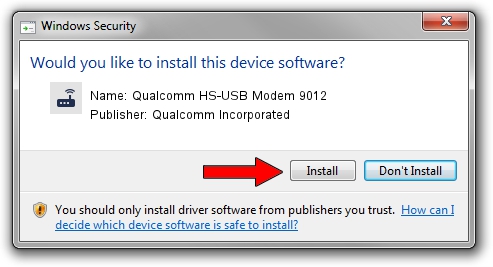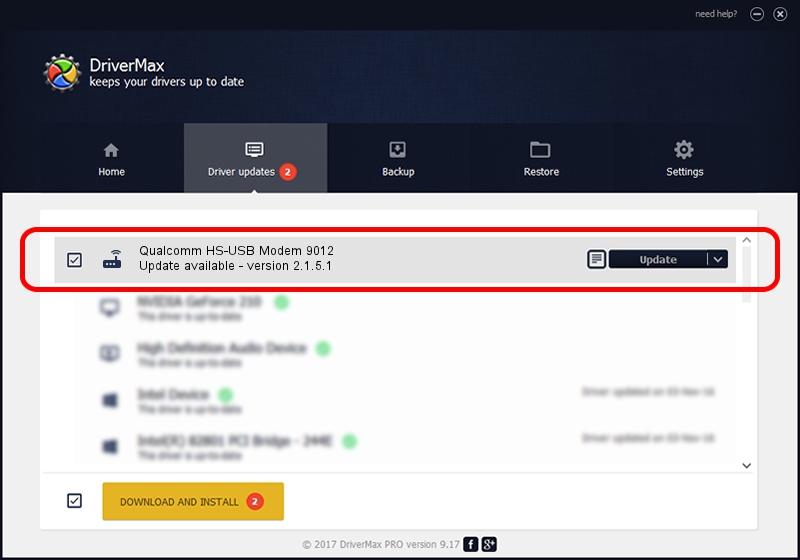Advertising seems to be blocked by your browser.
The ads help us provide this software and web site to you for free.
Please support our project by allowing our site to show ads.
Home /
Manufacturers /
Qualcomm Incorporated /
Qualcomm HS-USB Modem 9012 /
USB/VID_05C6&PID_9012&MI_01 /
2.1.5.1 Jan 11, 2023
Driver for Qualcomm Incorporated Qualcomm HS-USB Modem 9012 - downloading and installing it
Qualcomm HS-USB Modem 9012 is a Modem device. This Windows driver was developed by Qualcomm Incorporated. The hardware id of this driver is USB/VID_05C6&PID_9012&MI_01.
1. How to manually install Qualcomm Incorporated Qualcomm HS-USB Modem 9012 driver
- Download the driver setup file for Qualcomm Incorporated Qualcomm HS-USB Modem 9012 driver from the link below. This download link is for the driver version 2.1.5.1 released on 2023-01-11.
- Run the driver installation file from a Windows account with administrative rights. If your User Access Control Service (UAC) is running then you will have to accept of the driver and run the setup with administrative rights.
- Go through the driver setup wizard, which should be pretty easy to follow. The driver setup wizard will scan your PC for compatible devices and will install the driver.
- Shutdown and restart your PC and enjoy the fresh driver, as you can see it was quite smple.
This driver was rated with an average of 3.9 stars by 42696 users.
2. How to install Qualcomm Incorporated Qualcomm HS-USB Modem 9012 driver using DriverMax
The advantage of using DriverMax is that it will setup the driver for you in just a few seconds and it will keep each driver up to date. How easy can you install a driver using DriverMax? Let's take a look!
- Start DriverMax and push on the yellow button named ~SCAN FOR DRIVER UPDATES NOW~. Wait for DriverMax to analyze each driver on your PC.
- Take a look at the list of detected driver updates. Search the list until you locate the Qualcomm Incorporated Qualcomm HS-USB Modem 9012 driver. Click on Update.
- That's it, you installed your first driver!

Aug 23 2024 10:16AM / Written by Dan Armano for DriverMax
follow @danarm