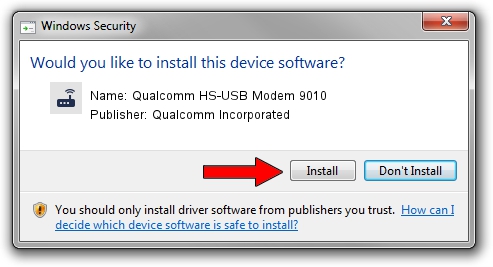Advertising seems to be blocked by your browser.
The ads help us provide this software and web site to you for free.
Please support our project by allowing our site to show ads.
Home /
Manufacturers /
Qualcomm Incorporated /
Qualcomm HS-USB Modem 9010 /
USB/VID_05C6&PID_9010&MI_03 /
2.1.5.1 Jan 11, 2023
Qualcomm Incorporated Qualcomm HS-USB Modem 9010 - two ways of downloading and installing the driver
Qualcomm HS-USB Modem 9010 is a Modem device. This driver was developed by Qualcomm Incorporated. In order to make sure you are downloading the exact right driver the hardware id is USB/VID_05C6&PID_9010&MI_03.
1. Install Qualcomm Incorporated Qualcomm HS-USB Modem 9010 driver manually
- Download the driver setup file for Qualcomm Incorporated Qualcomm HS-USB Modem 9010 driver from the link below. This download link is for the driver version 2.1.5.1 dated 2023-01-11.
- Run the driver installation file from a Windows account with the highest privileges (rights). If your UAC (User Access Control) is enabled then you will have to confirm the installation of the driver and run the setup with administrative rights.
- Go through the driver setup wizard, which should be pretty straightforward. The driver setup wizard will analyze your PC for compatible devices and will install the driver.
- Restart your computer and enjoy the fresh driver, as you can see it was quite smple.
This driver was rated with an average of 3.1 stars by 42678 users.
2. How to install Qualcomm Incorporated Qualcomm HS-USB Modem 9010 driver using DriverMax
The advantage of using DriverMax is that it will install the driver for you in just a few seconds and it will keep each driver up to date. How can you install a driver with DriverMax? Let's follow a few steps!
- Open DriverMax and press on the yellow button named ~SCAN FOR DRIVER UPDATES NOW~. Wait for DriverMax to analyze each driver on your computer.
- Take a look at the list of driver updates. Search the list until you locate the Qualcomm Incorporated Qualcomm HS-USB Modem 9010 driver. Click on Update.
- Finished installing the driver!

Aug 23 2024 10:16AM / Written by Dan Armano for DriverMax
follow @danarm