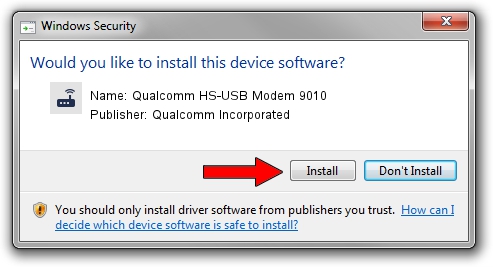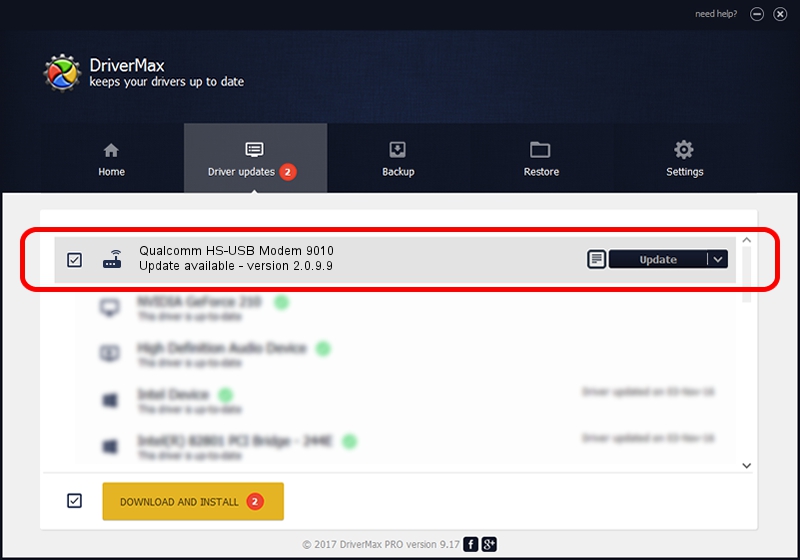Advertising seems to be blocked by your browser.
The ads help us provide this software and web site to you for free.
Please support our project by allowing our site to show ads.
Home /
Manufacturers /
Qualcomm Incorporated /
Qualcomm HS-USB Modem 9010 /
USB/VID_05C6&PID_9010&MI_03 /
2.0.9.9 Aug 31, 2012
Qualcomm Incorporated Qualcomm HS-USB Modem 9010 how to download and install the driver
Qualcomm HS-USB Modem 9010 is a Modem hardware device. This Windows driver was developed by Qualcomm Incorporated. The hardware id of this driver is USB/VID_05C6&PID_9010&MI_03; this string has to match your hardware.
1. Manually install Qualcomm Incorporated Qualcomm HS-USB Modem 9010 driver
- Download the driver setup file for Qualcomm Incorporated Qualcomm HS-USB Modem 9010 driver from the location below. This download link is for the driver version 2.0.9.9 dated 2012-08-31.
- Run the driver setup file from a Windows account with administrative rights. If your UAC (User Access Control) is running then you will have to accept of the driver and run the setup with administrative rights.
- Follow the driver installation wizard, which should be quite easy to follow. The driver installation wizard will scan your PC for compatible devices and will install the driver.
- Restart your computer and enjoy the fresh driver, it is as simple as that.
This driver was rated with an average of 3.3 stars by 81978 users.
2. Using DriverMax to install Qualcomm Incorporated Qualcomm HS-USB Modem 9010 driver
The advantage of using DriverMax is that it will install the driver for you in the easiest possible way and it will keep each driver up to date. How easy can you install a driver with DriverMax? Let's follow a few steps!
- Open DriverMax and push on the yellow button that says ~SCAN FOR DRIVER UPDATES NOW~. Wait for DriverMax to scan and analyze each driver on your PC.
- Take a look at the list of detected driver updates. Scroll the list down until you find the Qualcomm Incorporated Qualcomm HS-USB Modem 9010 driver. Click the Update button.
- That's all, the driver is now installed!

Jul 19 2016 5:33AM / Written by Andreea Kartman for DriverMax
follow @DeeaKartman