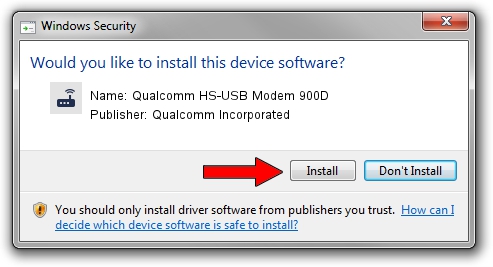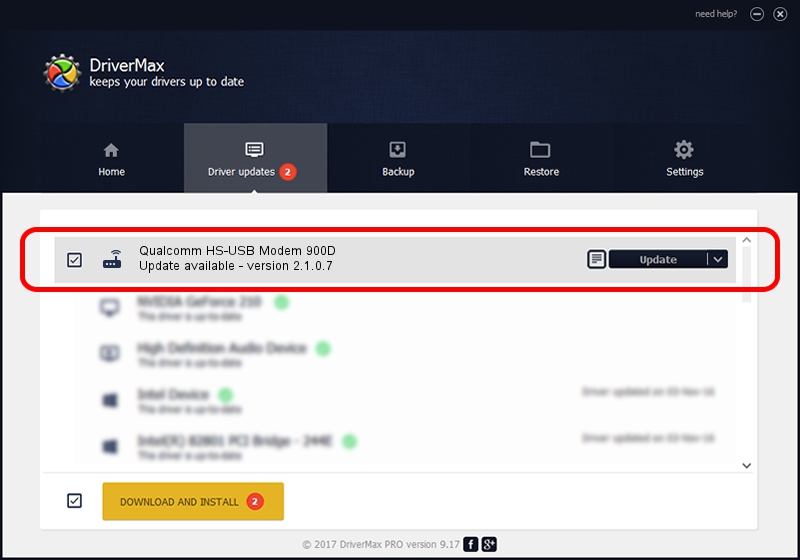Advertising seems to be blocked by your browser.
The ads help us provide this software and web site to you for free.
Please support our project by allowing our site to show ads.
Home /
Manufacturers /
Qualcomm Incorporated /
Qualcomm HS-USB Modem 900D /
USB/VID_05C6&PID_900D&MI_03 /
2.1.0.7 May 07, 2013
Qualcomm Incorporated Qualcomm HS-USB Modem 900D driver download and installation
Qualcomm HS-USB Modem 900D is a Modem hardware device. This driver was developed by Qualcomm Incorporated. In order to make sure you are downloading the exact right driver the hardware id is USB/VID_05C6&PID_900D&MI_03.
1. Qualcomm Incorporated Qualcomm HS-USB Modem 900D - install the driver manually
- Download the setup file for Qualcomm Incorporated Qualcomm HS-USB Modem 900D driver from the location below. This is the download link for the driver version 2.1.0.7 released on 2013-05-07.
- Start the driver setup file from a Windows account with administrative rights. If your User Access Control Service (UAC) is enabled then you will have to accept of the driver and run the setup with administrative rights.
- Follow the driver installation wizard, which should be pretty easy to follow. The driver installation wizard will analyze your PC for compatible devices and will install the driver.
- Shutdown and restart your PC and enjoy the new driver, it is as simple as that.
Driver rating 3.3 stars out of 33155 votes.
2. How to install Qualcomm Incorporated Qualcomm HS-USB Modem 900D driver using DriverMax
The advantage of using DriverMax is that it will install the driver for you in just a few seconds and it will keep each driver up to date, not just this one. How can you install a driver with DriverMax? Let's see!
- Open DriverMax and click on the yellow button named ~SCAN FOR DRIVER UPDATES NOW~. Wait for DriverMax to analyze each driver on your computer.
- Take a look at the list of available driver updates. Search the list until you locate the Qualcomm Incorporated Qualcomm HS-USB Modem 900D driver. Click the Update button.
- Finished installing the driver!

Jul 6 2016 8:19PM / Written by Dan Armano for DriverMax
follow @danarm