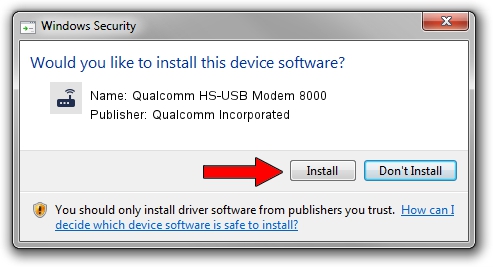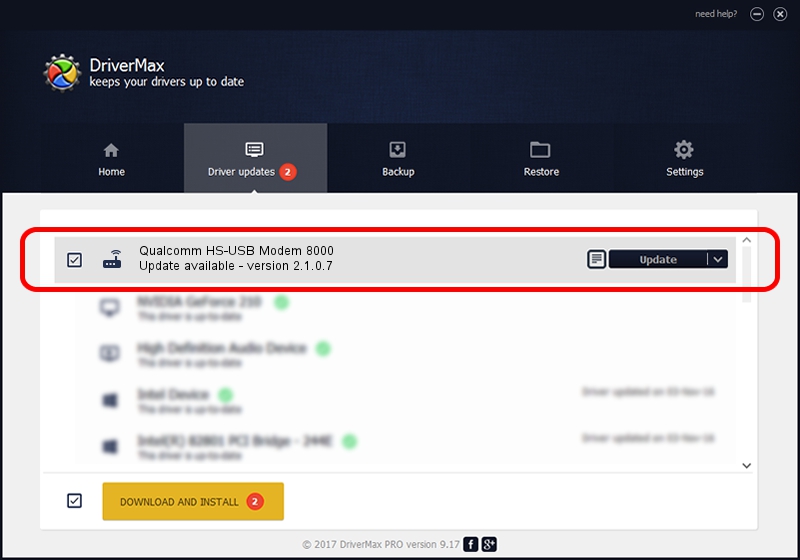Advertising seems to be blocked by your browser.
The ads help us provide this software and web site to you for free.
Please support our project by allowing our site to show ads.
Home /
Manufacturers /
Qualcomm Incorporated /
Qualcomm HS-USB Modem 8000 /
USB/VID_05C6&PID_8000&MI_05 /
2.1.0.7 May 07, 2013
Download and install Qualcomm Incorporated Qualcomm HS-USB Modem 8000 driver
Qualcomm HS-USB Modem 8000 is a Modem device. The developer of this driver was Qualcomm Incorporated. The hardware id of this driver is USB/VID_05C6&PID_8000&MI_05.
1. How to manually install Qualcomm Incorporated Qualcomm HS-USB Modem 8000 driver
- You can download from the link below the driver installer file for the Qualcomm Incorporated Qualcomm HS-USB Modem 8000 driver. The archive contains version 2.1.0.7 released on 2013-05-07 of the driver.
- Run the driver installer file from a user account with administrative rights. If your User Access Control Service (UAC) is started please confirm the installation of the driver and run the setup with administrative rights.
- Follow the driver setup wizard, which will guide you; it should be quite easy to follow. The driver setup wizard will analyze your computer and will install the right driver.
- When the operation finishes restart your computer in order to use the updated driver. It is as simple as that to install a Windows driver!
This driver was rated with an average of 3.2 stars by 33904 users.
2. How to install Qualcomm Incorporated Qualcomm HS-USB Modem 8000 driver using DriverMax
The advantage of using DriverMax is that it will install the driver for you in the easiest possible way and it will keep each driver up to date, not just this one. How can you install a driver using DriverMax? Let's follow a few steps!
- Open DriverMax and click on the yellow button that says ~SCAN FOR DRIVER UPDATES NOW~. Wait for DriverMax to analyze each driver on your computer.
- Take a look at the list of driver updates. Scroll the list down until you locate the Qualcomm Incorporated Qualcomm HS-USB Modem 8000 driver. Click on Update.
- That's all, the driver is now installed!

Jul 6 2016 8:21PM / Written by Andreea Kartman for DriverMax
follow @DeeaKartman