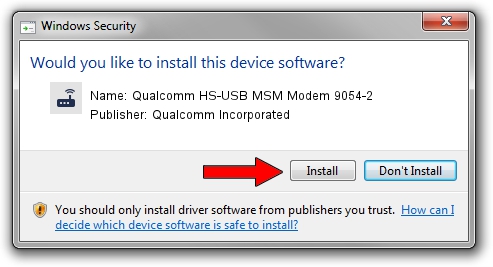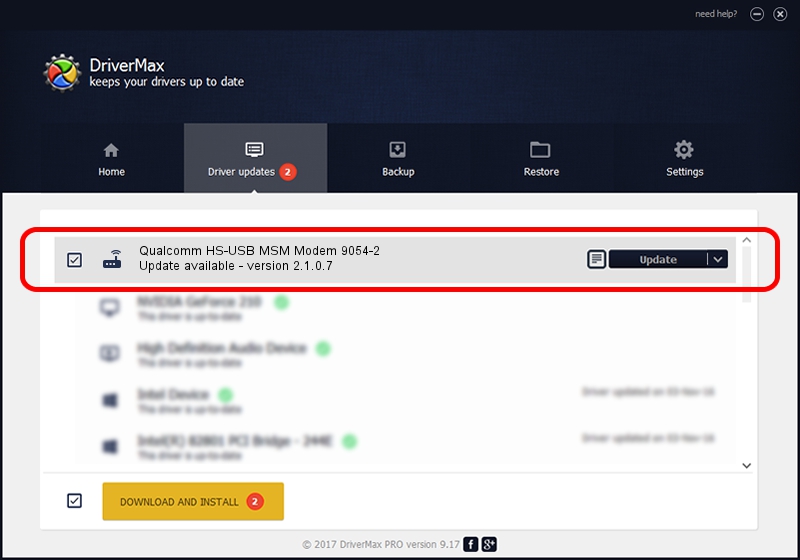Advertising seems to be blocked by your browser.
The ads help us provide this software and web site to you for free.
Please support our project by allowing our site to show ads.
Home /
Manufacturers /
Qualcomm Incorporated /
Qualcomm HS-USB MSM Modem 9054-2 /
USB/VID_05C6&PID_9054&MI_02 /
2.1.0.7 May 07, 2013
Driver for Qualcomm Incorporated Qualcomm HS-USB MSM Modem 9054-2 - downloading and installing it
Qualcomm HS-USB MSM Modem 9054-2 is a Modem hardware device. This Windows driver was developed by Qualcomm Incorporated. USB/VID_05C6&PID_9054&MI_02 is the matching hardware id of this device.
1. Manually install Qualcomm Incorporated Qualcomm HS-USB MSM Modem 9054-2 driver
- Download the driver setup file for Qualcomm Incorporated Qualcomm HS-USB MSM Modem 9054-2 driver from the location below. This download link is for the driver version 2.1.0.7 dated 2013-05-07.
- Run the driver installation file from a Windows account with the highest privileges (rights). If your User Access Control (UAC) is started then you will have to confirm the installation of the driver and run the setup with administrative rights.
- Follow the driver setup wizard, which should be quite easy to follow. The driver setup wizard will scan your PC for compatible devices and will install the driver.
- Restart your computer and enjoy the updated driver, as you can see it was quite smple.
This driver received an average rating of 3 stars out of 26006 votes.
2. How to install Qualcomm Incorporated Qualcomm HS-USB MSM Modem 9054-2 driver using DriverMax
The most important advantage of using DriverMax is that it will install the driver for you in the easiest possible way and it will keep each driver up to date. How can you install a driver using DriverMax? Let's take a look!
- Open DriverMax and push on the yellow button named ~SCAN FOR DRIVER UPDATES NOW~. Wait for DriverMax to analyze each driver on your PC.
- Take a look at the list of driver updates. Search the list until you locate the Qualcomm Incorporated Qualcomm HS-USB MSM Modem 9054-2 driver. Click the Update button.
- That's all, the driver is now installed!

Jul 16 2016 5:42AM / Written by Dan Armano for DriverMax
follow @danarm