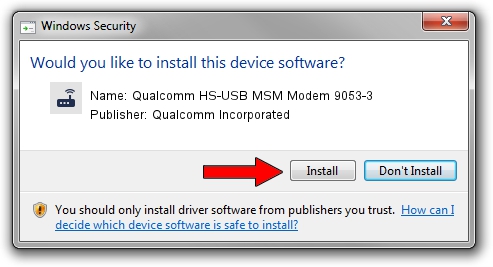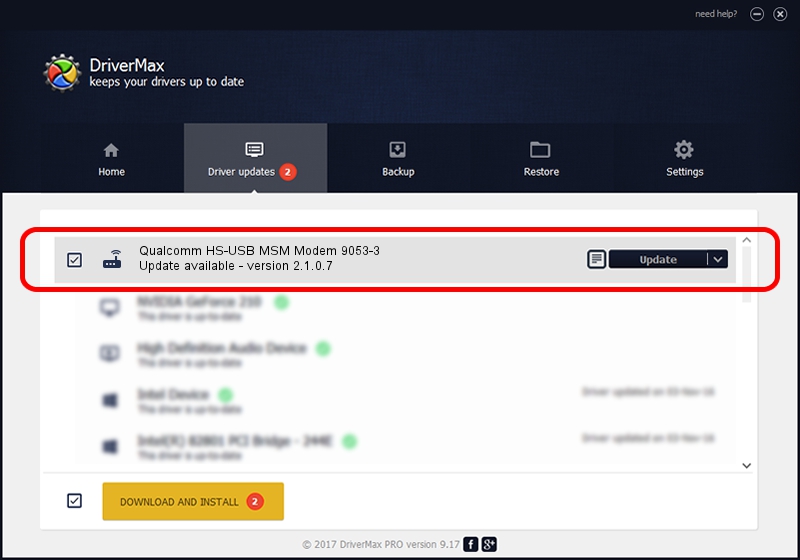Advertising seems to be blocked by your browser.
The ads help us provide this software and web site to you for free.
Please support our project by allowing our site to show ads.
Home /
Manufacturers /
Qualcomm Incorporated /
Qualcomm HS-USB MSM Modem 9053-3 /
USB/VID_05C6&PID_9053&MI_03 /
2.1.0.7 May 07, 2013
Qualcomm Incorporated Qualcomm HS-USB MSM Modem 9053-3 how to download and install the driver
Qualcomm HS-USB MSM Modem 9053-3 is a Modem device. This Windows driver was developed by Qualcomm Incorporated. USB/VID_05C6&PID_9053&MI_03 is the matching hardware id of this device.
1. Install Qualcomm Incorporated Qualcomm HS-USB MSM Modem 9053-3 driver manually
- You can download from the link below the driver setup file for the Qualcomm Incorporated Qualcomm HS-USB MSM Modem 9053-3 driver. The archive contains version 2.1.0.7 dated 2013-05-07 of the driver.
- Run the driver installer file from a user account with the highest privileges (rights). If your UAC (User Access Control) is running please accept of the driver and run the setup with administrative rights.
- Follow the driver installation wizard, which will guide you; it should be pretty easy to follow. The driver installation wizard will scan your PC and will install the right driver.
- When the operation finishes restart your PC in order to use the updated driver. It is as simple as that to install a Windows driver!
Driver rating 3 stars out of 25976 votes.
2. Using DriverMax to install Qualcomm Incorporated Qualcomm HS-USB MSM Modem 9053-3 driver
The advantage of using DriverMax is that it will setup the driver for you in just a few seconds and it will keep each driver up to date, not just this one. How easy can you install a driver with DriverMax? Let's take a look!
- Open DriverMax and press on the yellow button named ~SCAN FOR DRIVER UPDATES NOW~. Wait for DriverMax to scan and analyze each driver on your PC.
- Take a look at the list of available driver updates. Scroll the list down until you find the Qualcomm Incorporated Qualcomm HS-USB MSM Modem 9053-3 driver. Click on Update.
- Finished installing the driver!

Jul 16 2016 5:43AM / Written by Daniel Statescu for DriverMax
follow @DanielStatescu