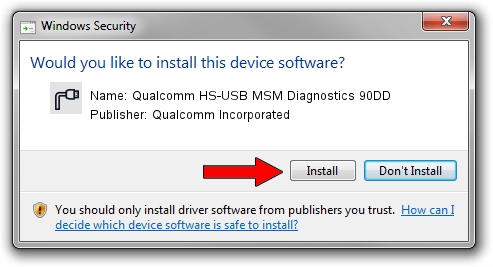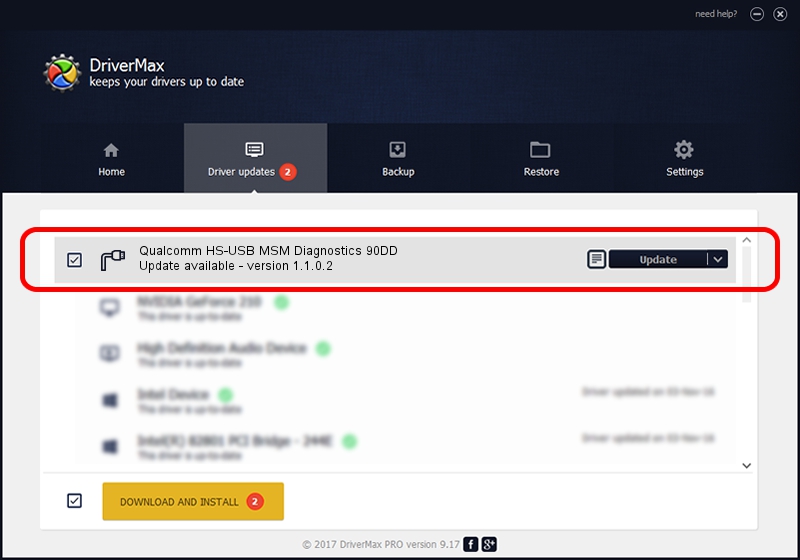Advertising seems to be blocked by your browser.
The ads help us provide this software and web site to you for free.
Please support our project by allowing our site to show ads.
Home /
Manufacturers /
Qualcomm Incorporated /
Qualcomm HS-USB MSM Diagnostics 90DD /
USB/VID_05C6&PID_90DD&MI_00 /
1.1.0.2 Nov 26, 2021
Qualcomm Incorporated Qualcomm HS-USB MSM Diagnostics 90DD driver download and installation
Qualcomm HS-USB MSM Diagnostics 90DD is a Ports hardware device. The developer of this driver was Qualcomm Incorporated. USB/VID_05C6&PID_90DD&MI_00 is the matching hardware id of this device.
1. How to manually install Qualcomm Incorporated Qualcomm HS-USB MSM Diagnostics 90DD driver
- You can download from the link below the driver installer file for the Qualcomm Incorporated Qualcomm HS-USB MSM Diagnostics 90DD driver. The archive contains version 1.1.0.2 released on 2021-11-26 of the driver.
- Run the driver installer file from a user account with the highest privileges (rights). If your User Access Control Service (UAC) is running please accept of the driver and run the setup with administrative rights.
- Go through the driver setup wizard, which will guide you; it should be quite easy to follow. The driver setup wizard will scan your PC and will install the right driver.
- When the operation finishes shutdown and restart your PC in order to use the updated driver. As you can see it was quite smple to install a Windows driver!
Size of this driver: 198893 bytes (194.23 KB)
This driver received an average rating of 4.9 stars out of 4903 votes.
This driver was released for the following versions of Windows:
- This driver works on Windows 7 64 bits
- This driver works on Windows 8 64 bits
- This driver works on Windows 8.1 64 bits
- This driver works on Windows 10 64 bits
- This driver works on Windows 11 64 bits
2. How to install Qualcomm Incorporated Qualcomm HS-USB MSM Diagnostics 90DD driver using DriverMax
The most important advantage of using DriverMax is that it will setup the driver for you in just a few seconds and it will keep each driver up to date. How can you install a driver using DriverMax? Let's take a look!
- Start DriverMax and press on the yellow button named ~SCAN FOR DRIVER UPDATES NOW~. Wait for DriverMax to scan and analyze each driver on your computer.
- Take a look at the list of driver updates. Scroll the list down until you locate the Qualcomm Incorporated Qualcomm HS-USB MSM Diagnostics 90DD driver. Click on Update.
- That's all, the driver is now installed!

Aug 21 2024 1:25PM / Written by Daniel Statescu for DriverMax
follow @DanielStatescu