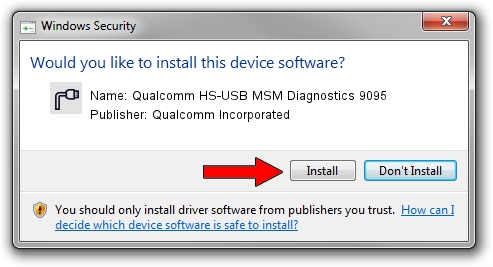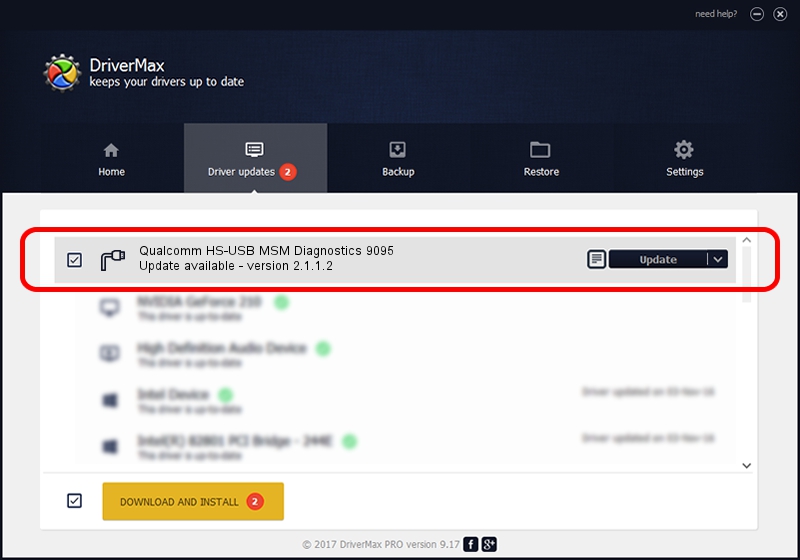Advertising seems to be blocked by your browser.
The ads help us provide this software and web site to you for free.
Please support our project by allowing our site to show ads.
Home /
Manufacturers /
Qualcomm Incorporated /
Qualcomm HS-USB MSM Diagnostics 9095 /
USB/VID_05C6&PID_9095&MI_00 /
2.1.1.2 Mar 19, 2014
Qualcomm Incorporated Qualcomm HS-USB MSM Diagnostics 9095 driver download and installation
Qualcomm HS-USB MSM Diagnostics 9095 is a Ports device. The developer of this driver was Qualcomm Incorporated. The hardware id of this driver is USB/VID_05C6&PID_9095&MI_00.
1. How to manually install Qualcomm Incorporated Qualcomm HS-USB MSM Diagnostics 9095 driver
- You can download from the link below the driver setup file for the Qualcomm Incorporated Qualcomm HS-USB MSM Diagnostics 9095 driver. The archive contains version 2.1.1.2 released on 2014-03-19 of the driver.
- Run the driver installer file from a user account with administrative rights. If your UAC (User Access Control) is running please confirm the installation of the driver and run the setup with administrative rights.
- Go through the driver setup wizard, which will guide you; it should be quite easy to follow. The driver setup wizard will analyze your computer and will install the right driver.
- When the operation finishes restart your PC in order to use the updated driver. It is as simple as that to install a Windows driver!
This driver was installed by many users and received an average rating of 3.5 stars out of 48696 votes.
2. Using DriverMax to install Qualcomm Incorporated Qualcomm HS-USB MSM Diagnostics 9095 driver
The advantage of using DriverMax is that it will install the driver for you in the easiest possible way and it will keep each driver up to date. How can you install a driver using DriverMax? Let's see!
- Start DriverMax and push on the yellow button that says ~SCAN FOR DRIVER UPDATES NOW~. Wait for DriverMax to analyze each driver on your PC.
- Take a look at the list of available driver updates. Scroll the list down until you find the Qualcomm Incorporated Qualcomm HS-USB MSM Diagnostics 9095 driver. Click the Update button.
- That's all, the driver is now installed!

Jun 20 2016 12:48PM / Written by Andreea Kartman for DriverMax
follow @DeeaKartman