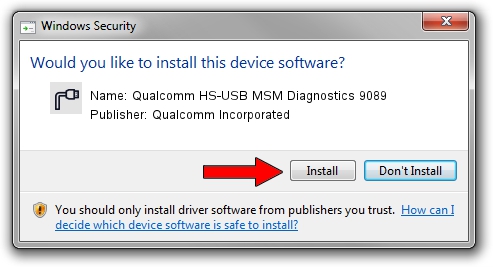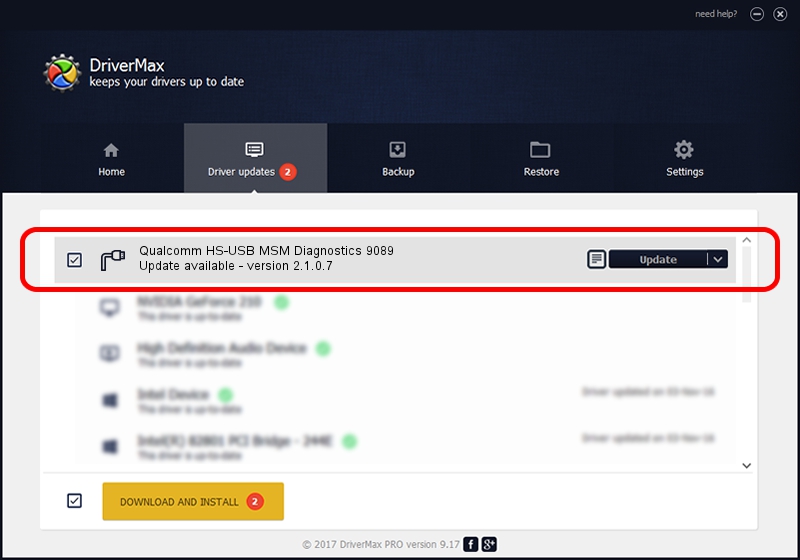Advertising seems to be blocked by your browser.
The ads help us provide this software and web site to you for free.
Please support our project by allowing our site to show ads.
Home /
Manufacturers /
Qualcomm Incorporated /
Qualcomm HS-USB MSM Diagnostics 9089 /
USB/VID_05C6&PID_9089&MI_01 /
2.1.0.7 May 07, 2013
Qualcomm Incorporated Qualcomm HS-USB MSM Diagnostics 9089 - two ways of downloading and installing the driver
Qualcomm HS-USB MSM Diagnostics 9089 is a Ports hardware device. This Windows driver was developed by Qualcomm Incorporated. The hardware id of this driver is USB/VID_05C6&PID_9089&MI_01.
1. Qualcomm Incorporated Qualcomm HS-USB MSM Diagnostics 9089 driver - how to install it manually
- Download the setup file for Qualcomm Incorporated Qualcomm HS-USB MSM Diagnostics 9089 driver from the link below. This is the download link for the driver version 2.1.0.7 released on 2013-05-07.
- Start the driver installation file from a Windows account with the highest privileges (rights). If your UAC (User Access Control) is enabled then you will have to confirm the installation of the driver and run the setup with administrative rights.
- Follow the driver installation wizard, which should be quite easy to follow. The driver installation wizard will scan your PC for compatible devices and will install the driver.
- Restart your computer and enjoy the new driver, it is as simple as that.
Driver rating 3.3 stars out of 19879 votes.
2. How to install Qualcomm Incorporated Qualcomm HS-USB MSM Diagnostics 9089 driver using DriverMax
The advantage of using DriverMax is that it will install the driver for you in just a few seconds and it will keep each driver up to date. How can you install a driver with DriverMax? Let's see!
- Open DriverMax and push on the yellow button that says ~SCAN FOR DRIVER UPDATES NOW~. Wait for DriverMax to scan and analyze each driver on your PC.
- Take a look at the list of available driver updates. Scroll the list down until you find the Qualcomm Incorporated Qualcomm HS-USB MSM Diagnostics 9089 driver. Click the Update button.
- Finished installing the driver!