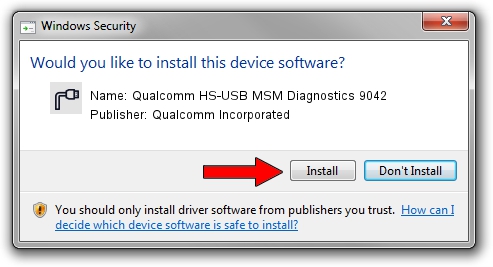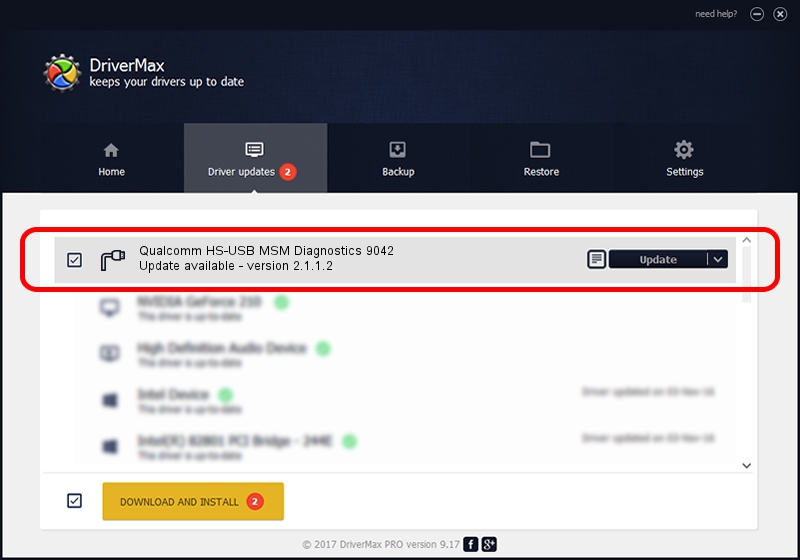Advertising seems to be blocked by your browser.
The ads help us provide this software and web site to you for free.
Please support our project by allowing our site to show ads.
Home /
Manufacturers /
Qualcomm Incorporated /
Qualcomm HS-USB MSM Diagnostics 9042 /
USB/VID_05C6&PID_9042&MI_02 /
2.1.1.2 Mar 19, 2014
Driver for Qualcomm Incorporated Qualcomm HS-USB MSM Diagnostics 9042 - downloading and installing it
Qualcomm HS-USB MSM Diagnostics 9042 is a Ports device. This Windows driver was developed by Qualcomm Incorporated. The hardware id of this driver is USB/VID_05C6&PID_9042&MI_02; this string has to match your hardware.
1. Qualcomm Incorporated Qualcomm HS-USB MSM Diagnostics 9042 - install the driver manually
- Download the driver setup file for Qualcomm Incorporated Qualcomm HS-USB MSM Diagnostics 9042 driver from the location below. This download link is for the driver version 2.1.1.2 dated 2014-03-19.
- Start the driver installation file from a Windows account with administrative rights. If your User Access Control (UAC) is enabled then you will have to accept of the driver and run the setup with administrative rights.
- Go through the driver installation wizard, which should be pretty straightforward. The driver installation wizard will scan your PC for compatible devices and will install the driver.
- Shutdown and restart your PC and enjoy the updated driver, it is as simple as that.
This driver received an average rating of 3 stars out of 47660 votes.
2. The easy way: using DriverMax to install Qualcomm Incorporated Qualcomm HS-USB MSM Diagnostics 9042 driver
The most important advantage of using DriverMax is that it will install the driver for you in the easiest possible way and it will keep each driver up to date, not just this one. How can you install a driver using DriverMax? Let's take a look!
- Open DriverMax and push on the yellow button named ~SCAN FOR DRIVER UPDATES NOW~. Wait for DriverMax to scan and analyze each driver on your PC.
- Take a look at the list of detected driver updates. Search the list until you locate the Qualcomm Incorporated Qualcomm HS-USB MSM Diagnostics 9042 driver. Click the Update button.
- That's all, the driver is now installed!

Jun 20 2016 12:48PM / Written by Andreea Kartman for DriverMax
follow @DeeaKartman