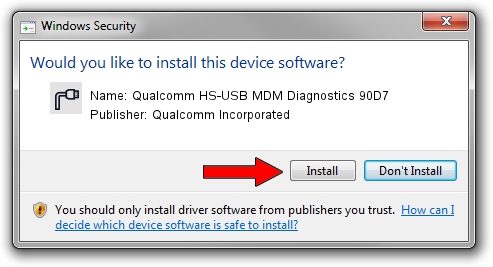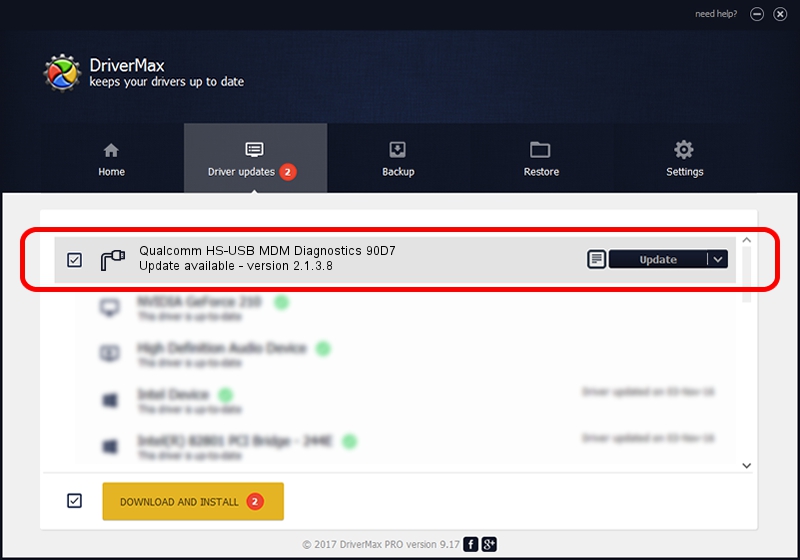Advertising seems to be blocked by your browser.
The ads help us provide this software and web site to you for free.
Please support our project by allowing our site to show ads.
Home /
Manufacturers /
Qualcomm Incorporated /
Qualcomm HS-USB MDM Diagnostics 90D7 /
USB/VID_05C6&PID_90D7&MI_01 /
2.1.3.8 Nov 20, 2019
Qualcomm Incorporated Qualcomm HS-USB MDM Diagnostics 90D7 driver download and installation
Qualcomm HS-USB MDM Diagnostics 90D7 is a Ports device. The developer of this driver was Qualcomm Incorporated. The hardware id of this driver is USB/VID_05C6&PID_90D7&MI_01; this string has to match your hardware.
1. Manually install Qualcomm Incorporated Qualcomm HS-USB MDM Diagnostics 90D7 driver
- Download the setup file for Qualcomm Incorporated Qualcomm HS-USB MDM Diagnostics 90D7 driver from the location below. This is the download link for the driver version 2.1.3.8 released on 2019-11-20.
- Start the driver installation file from a Windows account with the highest privileges (rights). If your User Access Control Service (UAC) is enabled then you will have to confirm the installation of the driver and run the setup with administrative rights.
- Follow the driver installation wizard, which should be quite easy to follow. The driver installation wizard will analyze your PC for compatible devices and will install the driver.
- Shutdown and restart your PC and enjoy the new driver, it is as simple as that.
Download size of the driver: 200184 bytes (195.49 KB)
This driver received an average rating of 4.6 stars out of 95081 votes.
This driver is compatible with the following versions of Windows:
- This driver works on Windows 7 64 bits
- This driver works on Windows 8 64 bits
- This driver works on Windows 8.1 64 bits
- This driver works on Windows 10 64 bits
- This driver works on Windows 11 64 bits
2. How to use DriverMax to install Qualcomm Incorporated Qualcomm HS-USB MDM Diagnostics 90D7 driver
The most important advantage of using DriverMax is that it will setup the driver for you in the easiest possible way and it will keep each driver up to date, not just this one. How easy can you install a driver using DriverMax? Let's take a look!
- Start DriverMax and push on the yellow button that says ~SCAN FOR DRIVER UPDATES NOW~. Wait for DriverMax to scan and analyze each driver on your computer.
- Take a look at the list of driver updates. Scroll the list down until you find the Qualcomm Incorporated Qualcomm HS-USB MDM Diagnostics 90D7 driver. Click the Update button.
- That's it, you installed your first driver!

Jul 28 2024 10:21AM / Written by Dan Armano for DriverMax
follow @danarm