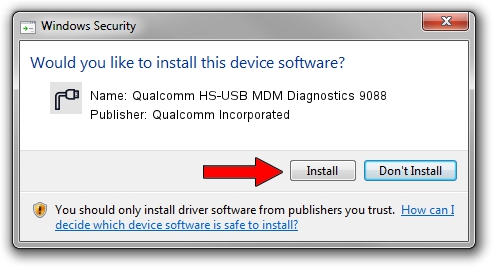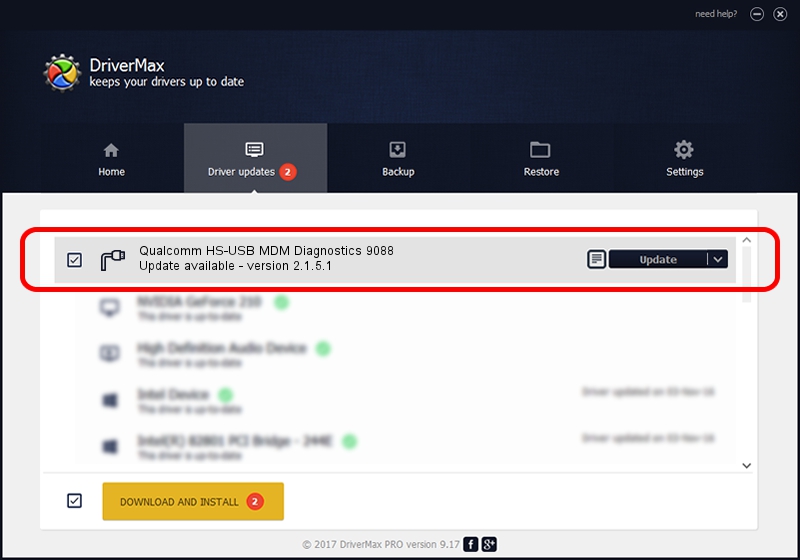Advertising seems to be blocked by your browser.
The ads help us provide this software and web site to you for free.
Please support our project by allowing our site to show ads.
Home /
Manufacturers /
Qualcomm Incorporated /
Qualcomm HS-USB MDM Diagnostics 9088 /
USB/VID_05C6&PID_9088&MI_02 /
2.1.5.1 Jan 11, 2023
Qualcomm Incorporated Qualcomm HS-USB MDM Diagnostics 9088 driver download and installation
Qualcomm HS-USB MDM Diagnostics 9088 is a Ports hardware device. This Windows driver was developed by Qualcomm Incorporated. The hardware id of this driver is USB/VID_05C6&PID_9088&MI_02; this string has to match your hardware.
1. Manually install Qualcomm Incorporated Qualcomm HS-USB MDM Diagnostics 9088 driver
- Download the driver setup file for Qualcomm Incorporated Qualcomm HS-USB MDM Diagnostics 9088 driver from the link below. This download link is for the driver version 2.1.5.1 released on 2023-01-11.
- Run the driver setup file from a Windows account with the highest privileges (rights). If your User Access Control Service (UAC) is started then you will have to accept of the driver and run the setup with administrative rights.
- Go through the driver setup wizard, which should be pretty easy to follow. The driver setup wizard will analyze your PC for compatible devices and will install the driver.
- Shutdown and restart your computer and enjoy the updated driver, it is as simple as that.
Driver rating 4 stars out of 38789 votes.
2. The easy way: using DriverMax to install Qualcomm Incorporated Qualcomm HS-USB MDM Diagnostics 9088 driver
The advantage of using DriverMax is that it will install the driver for you in just a few seconds and it will keep each driver up to date. How can you install a driver using DriverMax? Let's see!
- Start DriverMax and push on the yellow button that says ~SCAN FOR DRIVER UPDATES NOW~. Wait for DriverMax to scan and analyze each driver on your PC.
- Take a look at the list of detected driver updates. Search the list until you find the Qualcomm Incorporated Qualcomm HS-USB MDM Diagnostics 9088 driver. Click on Update.
- Finished installing the driver!

Aug 23 2024 11:28AM / Written by Daniel Statescu for DriverMax
follow @DanielStatescu