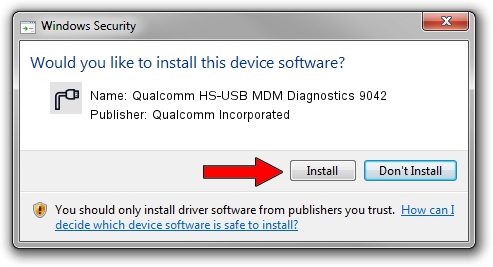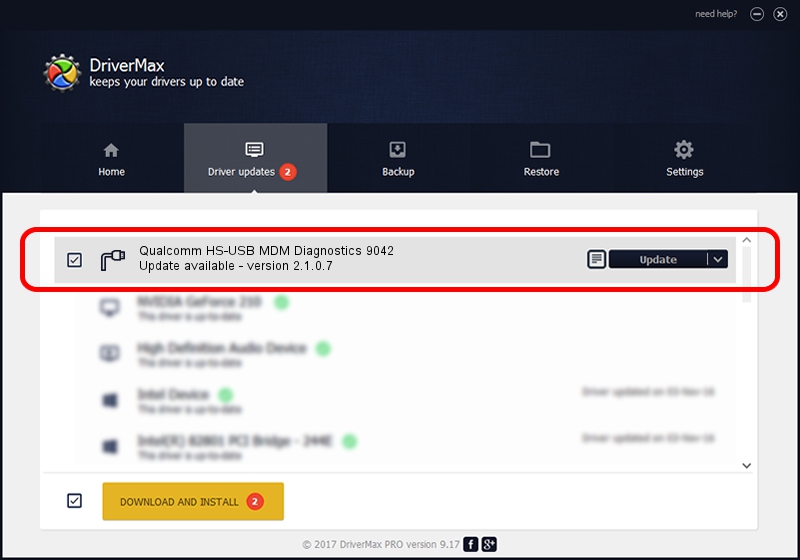Advertising seems to be blocked by your browser.
The ads help us provide this software and web site to you for free.
Please support our project by allowing our site to show ads.
Home /
Manufacturers /
Qualcomm Incorporated /
Qualcomm HS-USB MDM Diagnostics 9042 /
USB/VID_05C6&PID_9042&MI_03 /
2.1.0.7 May 07, 2013
Driver for Qualcomm Incorporated Qualcomm HS-USB MDM Diagnostics 9042 - downloading and installing it
Qualcomm HS-USB MDM Diagnostics 9042 is a Ports hardware device. The Windows version of this driver was developed by Qualcomm Incorporated. The hardware id of this driver is USB/VID_05C6&PID_9042&MI_03.
1. Install Qualcomm Incorporated Qualcomm HS-USB MDM Diagnostics 9042 driver manually
- Download the driver setup file for Qualcomm Incorporated Qualcomm HS-USB MDM Diagnostics 9042 driver from the location below. This download link is for the driver version 2.1.0.7 dated 2013-05-07.
- Start the driver setup file from a Windows account with administrative rights. If your User Access Control (UAC) is started then you will have to accept of the driver and run the setup with administrative rights.
- Go through the driver setup wizard, which should be pretty easy to follow. The driver setup wizard will scan your PC for compatible devices and will install the driver.
- Restart your computer and enjoy the updated driver, as you can see it was quite smple.
Driver rating 3 stars out of 4042 votes.
2. How to install Qualcomm Incorporated Qualcomm HS-USB MDM Diagnostics 9042 driver using DriverMax
The most important advantage of using DriverMax is that it will install the driver for you in the easiest possible way and it will keep each driver up to date, not just this one. How can you install a driver using DriverMax? Let's take a look!
- Start DriverMax and press on the yellow button named ~SCAN FOR DRIVER UPDATES NOW~. Wait for DriverMax to analyze each driver on your computer.
- Take a look at the list of driver updates. Search the list until you find the Qualcomm Incorporated Qualcomm HS-USB MDM Diagnostics 9042 driver. Click on Update.
- Finished installing the driver!

Aug 7 2016 9:28AM / Written by Daniel Statescu for DriverMax
follow @DanielStatescu