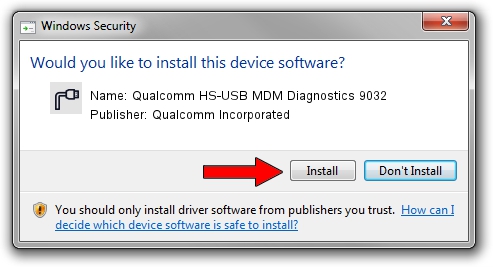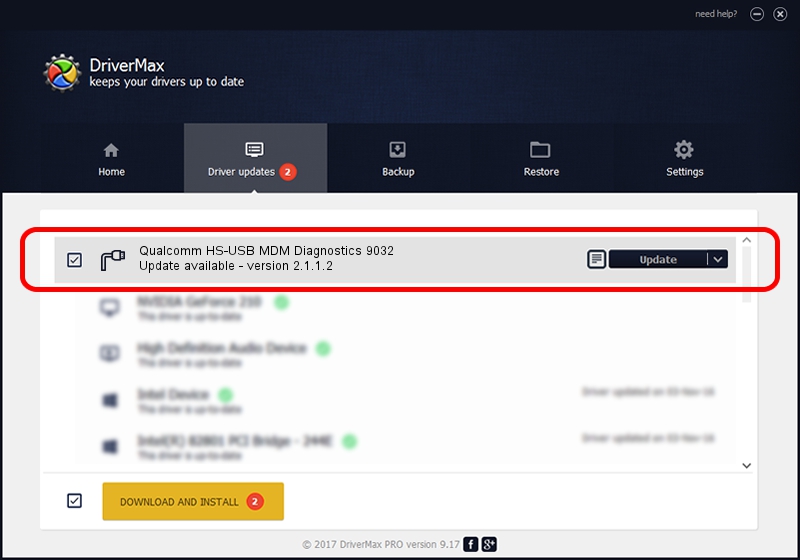Advertising seems to be blocked by your browser.
The ads help us provide this software and web site to you for free.
Please support our project by allowing our site to show ads.
Home /
Manufacturers /
Qualcomm Incorporated /
Qualcomm HS-USB MDM Diagnostics 9032 /
USB/VID_05C6&PID_9032&MI_01 /
2.1.1.2 Mar 19, 2014
Driver for Qualcomm Incorporated Qualcomm HS-USB MDM Diagnostics 9032 - downloading and installing it
Qualcomm HS-USB MDM Diagnostics 9032 is a Ports device. This Windows driver was developed by Qualcomm Incorporated. The hardware id of this driver is USB/VID_05C6&PID_9032&MI_01; this string has to match your hardware.
1. How to manually install Qualcomm Incorporated Qualcomm HS-USB MDM Diagnostics 9032 driver
- Download the setup file for Qualcomm Incorporated Qualcomm HS-USB MDM Diagnostics 9032 driver from the link below. This is the download link for the driver version 2.1.1.2 released on 2014-03-19.
- Start the driver setup file from a Windows account with the highest privileges (rights). If your User Access Control Service (UAC) is started then you will have to confirm the installation of the driver and run the setup with administrative rights.
- Follow the driver setup wizard, which should be quite easy to follow. The driver setup wizard will scan your PC for compatible devices and will install the driver.
- Shutdown and restart your PC and enjoy the updated driver, as you can see it was quite smple.
This driver was rated with an average of 4 stars by 46031 users.
2. How to use DriverMax to install Qualcomm Incorporated Qualcomm HS-USB MDM Diagnostics 9032 driver
The advantage of using DriverMax is that it will setup the driver for you in the easiest possible way and it will keep each driver up to date, not just this one. How can you install a driver with DriverMax? Let's see!
- Open DriverMax and press on the yellow button named ~SCAN FOR DRIVER UPDATES NOW~. Wait for DriverMax to scan and analyze each driver on your PC.
- Take a look at the list of available driver updates. Search the list until you locate the Qualcomm Incorporated Qualcomm HS-USB MDM Diagnostics 9032 driver. Click the Update button.
- That's all, the driver is now installed!

Jun 20 2016 12:48PM / Written by Andreea Kartman for DriverMax
follow @DeeaKartman