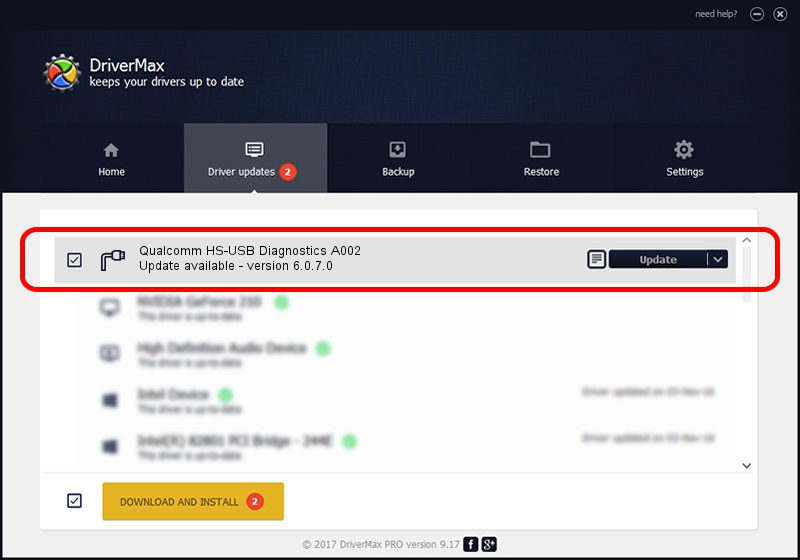Advertising seems to be blocked by your browser.
The ads help us provide this software and web site to you for free.
Please support our project by allowing our site to show ads.
Home /
Manufacturers /
Qualcomm Incorporated /
Qualcomm HS-USB Diagnostics A002 /
USB/VID_1410&PID_A002&MI_00 /
6.0.7.0 Nov 11, 2009
Qualcomm Incorporated Qualcomm HS-USB Diagnostics A002 - two ways of downloading and installing the driver
Qualcomm HS-USB Diagnostics A002 is a Ports device. The Windows version of this driver was developed by Qualcomm Incorporated. In order to make sure you are downloading the exact right driver the hardware id is USB/VID_1410&PID_A002&MI_00.
1. How to manually install Qualcomm Incorporated Qualcomm HS-USB Diagnostics A002 driver
- Download the driver setup file for Qualcomm Incorporated Qualcomm HS-USB Diagnostics A002 driver from the link below. This is the download link for the driver version 6.0.7.0 released on 2009-11-11.
- Run the driver setup file from a Windows account with the highest privileges (rights). If your UAC (User Access Control) is started then you will have to confirm the installation of the driver and run the setup with administrative rights.
- Go through the driver setup wizard, which should be pretty easy to follow. The driver setup wizard will analyze your PC for compatible devices and will install the driver.
- Restart your computer and enjoy the updated driver, as you can see it was quite smple.
The file size of this driver is 73850 bytes (72.12 KB)
This driver received an average rating of 4.8 stars out of 80594 votes.
This driver is fully compatible with the following versions of Windows:
- This driver works on Windows 2000 64 bits
- This driver works on Windows Server 2003 64 bits
- This driver works on Windows XP 64 bits
- This driver works on Windows Vista 64 bits
- This driver works on Windows 7 64 bits
- This driver works on Windows 8 64 bits
- This driver works on Windows 8.1 64 bits
- This driver works on Windows 10 64 bits
- This driver works on Windows 11 64 bits
2. Installing the Qualcomm Incorporated Qualcomm HS-USB Diagnostics A002 driver using DriverMax: the easy way
The most important advantage of using DriverMax is that it will install the driver for you in the easiest possible way and it will keep each driver up to date, not just this one. How easy can you install a driver using DriverMax? Let's take a look!
- Start DriverMax and click on the yellow button that says ~SCAN FOR DRIVER UPDATES NOW~. Wait for DriverMax to analyze each driver on your computer.
- Take a look at the list of driver updates. Scroll the list down until you find the Qualcomm Incorporated Qualcomm HS-USB Diagnostics A002 driver. Click the Update button.
- That's it, you installed your first driver!

Jun 9 2024 3:55PM / Written by Daniel Statescu for DriverMax
follow @DanielStatescu