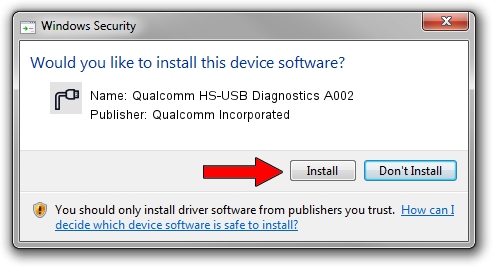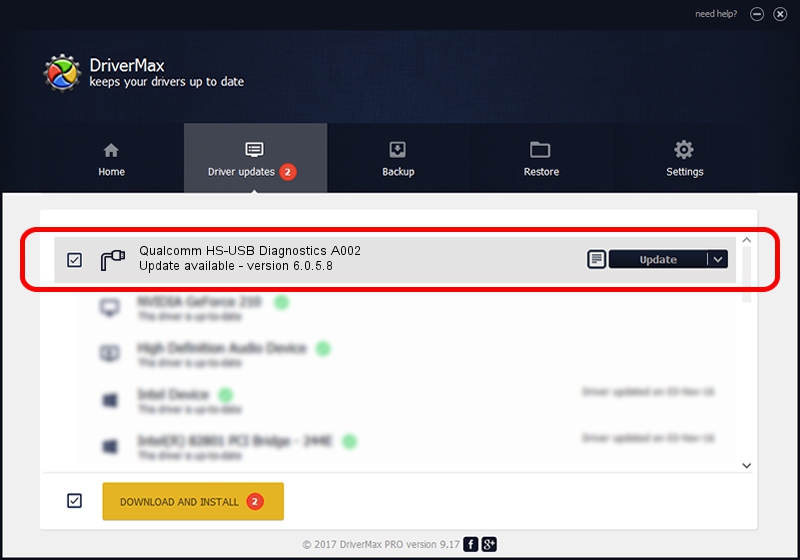Advertising seems to be blocked by your browser.
The ads help us provide this software and web site to you for free.
Please support our project by allowing our site to show ads.
Home /
Manufacturers /
Qualcomm Incorporated /
Qualcomm HS-USB Diagnostics A002 /
USB/VID_1410&PID_A002&MI_00 /
6.0.5.8 Mar 12, 2009
Download and install Qualcomm Incorporated Qualcomm HS-USB Diagnostics A002 driver
Qualcomm HS-USB Diagnostics A002 is a Ports device. This Windows driver was developed by Qualcomm Incorporated. The hardware id of this driver is USB/VID_1410&PID_A002&MI_00; this string has to match your hardware.
1. Install Qualcomm Incorporated Qualcomm HS-USB Diagnostics A002 driver manually
- Download the setup file for Qualcomm Incorporated Qualcomm HS-USB Diagnostics A002 driver from the location below. This download link is for the driver version 6.0.5.8 dated 2009-03-12.
- Start the driver setup file from a Windows account with the highest privileges (rights). If your User Access Control Service (UAC) is started then you will have to accept of the driver and run the setup with administrative rights.
- Follow the driver setup wizard, which should be pretty easy to follow. The driver setup wizard will scan your PC for compatible devices and will install the driver.
- Restart your computer and enjoy the updated driver, it is as simple as that.
Driver rating 3.4 stars out of 43934 votes.
2. Installing the Qualcomm Incorporated Qualcomm HS-USB Diagnostics A002 driver using DriverMax: the easy way
The most important advantage of using DriverMax is that it will install the driver for you in the easiest possible way and it will keep each driver up to date. How easy can you install a driver with DriverMax? Let's see!
- Start DriverMax and click on the yellow button that says ~SCAN FOR DRIVER UPDATES NOW~. Wait for DriverMax to scan and analyze each driver on your PC.
- Take a look at the list of detected driver updates. Scroll the list down until you locate the Qualcomm Incorporated Qualcomm HS-USB Diagnostics A002 driver. Click on Update.
- That's all, the driver is now installed!

Jul 8 2016 6:13AM / Written by Daniel Statescu for DriverMax
follow @DanielStatescu