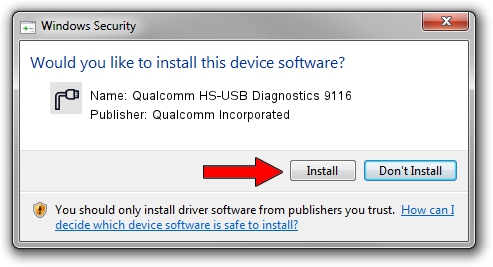Advertising seems to be blocked by your browser.
The ads help us provide this software and web site to you for free.
Please support our project by allowing our site to show ads.
Home /
Manufacturers /
Qualcomm Incorporated /
Qualcomm HS-USB Diagnostics 9116 /
USB/VID_05C6&PID_9116&MI_00 /
2.1.5.1 Jan 11, 2023
Driver for Qualcomm Incorporated Qualcomm HS-USB Diagnostics 9116 - downloading and installing it
Qualcomm HS-USB Diagnostics 9116 is a Ports hardware device. The developer of this driver was Qualcomm Incorporated. The hardware id of this driver is USB/VID_05C6&PID_9116&MI_00.
1. Qualcomm Incorporated Qualcomm HS-USB Diagnostics 9116 driver - how to install it manually
- You can download from the link below the driver setup file for the Qualcomm Incorporated Qualcomm HS-USB Diagnostics 9116 driver. The archive contains version 2.1.5.1 released on 2023-01-11 of the driver.
- Run the driver installer file from a user account with the highest privileges (rights). If your User Access Control (UAC) is started please accept of the driver and run the setup with administrative rights.
- Follow the driver installation wizard, which will guide you; it should be pretty easy to follow. The driver installation wizard will scan your PC and will install the right driver.
- When the operation finishes restart your computer in order to use the updated driver. It is as simple as that to install a Windows driver!
Driver rating 3.7 stars out of 36708 votes.
2. How to install Qualcomm Incorporated Qualcomm HS-USB Diagnostics 9116 driver using DriverMax
The advantage of using DriverMax is that it will install the driver for you in the easiest possible way and it will keep each driver up to date. How can you install a driver with DriverMax? Let's take a look!
- Open DriverMax and press on the yellow button that says ~SCAN FOR DRIVER UPDATES NOW~. Wait for DriverMax to analyze each driver on your computer.
- Take a look at the list of available driver updates. Search the list until you find the Qualcomm Incorporated Qualcomm HS-USB Diagnostics 9116 driver. Click on Update.
- Finished installing the driver!

Aug 23 2024 12:08PM / Written by Dan Armano for DriverMax
follow @danarm