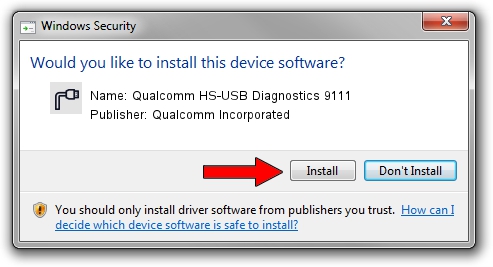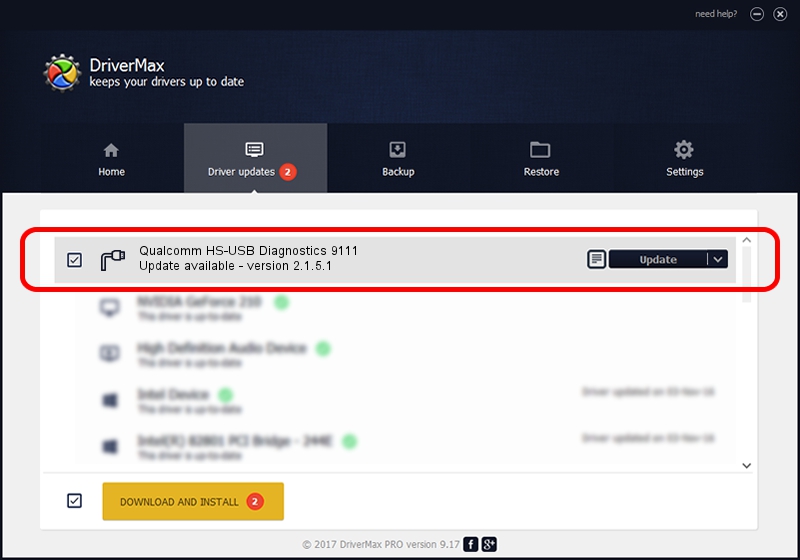Advertising seems to be blocked by your browser.
The ads help us provide this software and web site to you for free.
Please support our project by allowing our site to show ads.
Home /
Manufacturers /
Qualcomm Incorporated /
Qualcomm HS-USB Diagnostics 9111 /
USB/VID_05C6&PID_9111&MI_00 /
2.1.5.1 Jan 11, 2023
Qualcomm Incorporated Qualcomm HS-USB Diagnostics 9111 how to download and install the driver
Qualcomm HS-USB Diagnostics 9111 is a Ports hardware device. The developer of this driver was Qualcomm Incorporated. The hardware id of this driver is USB/VID_05C6&PID_9111&MI_00.
1. Qualcomm Incorporated Qualcomm HS-USB Diagnostics 9111 - install the driver manually
- Download the setup file for Qualcomm Incorporated Qualcomm HS-USB Diagnostics 9111 driver from the link below. This is the download link for the driver version 2.1.5.1 dated 2023-01-11.
- Start the driver setup file from a Windows account with the highest privileges (rights). If your UAC (User Access Control) is running then you will have to confirm the installation of the driver and run the setup with administrative rights.
- Go through the driver setup wizard, which should be quite straightforward. The driver setup wizard will scan your PC for compatible devices and will install the driver.
- Shutdown and restart your computer and enjoy the new driver, it is as simple as that.
This driver was rated with an average of 3.3 stars by 36786 users.
2. Installing the Qualcomm Incorporated Qualcomm HS-USB Diagnostics 9111 driver using DriverMax: the easy way
The advantage of using DriverMax is that it will install the driver for you in just a few seconds and it will keep each driver up to date. How easy can you install a driver using DriverMax? Let's take a look!
- Start DriverMax and press on the yellow button that says ~SCAN FOR DRIVER UPDATES NOW~. Wait for DriverMax to analyze each driver on your computer.
- Take a look at the list of available driver updates. Scroll the list down until you find the Qualcomm Incorporated Qualcomm HS-USB Diagnostics 9111 driver. Click on Update.
- That's all, the driver is now installed!

Aug 23 2024 12:07PM / Written by Dan Armano for DriverMax
follow @danarm