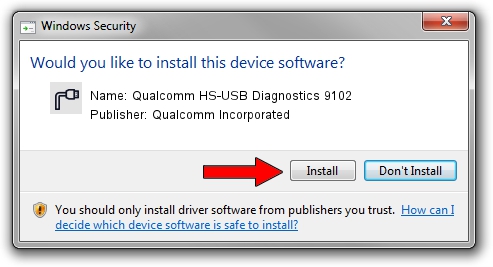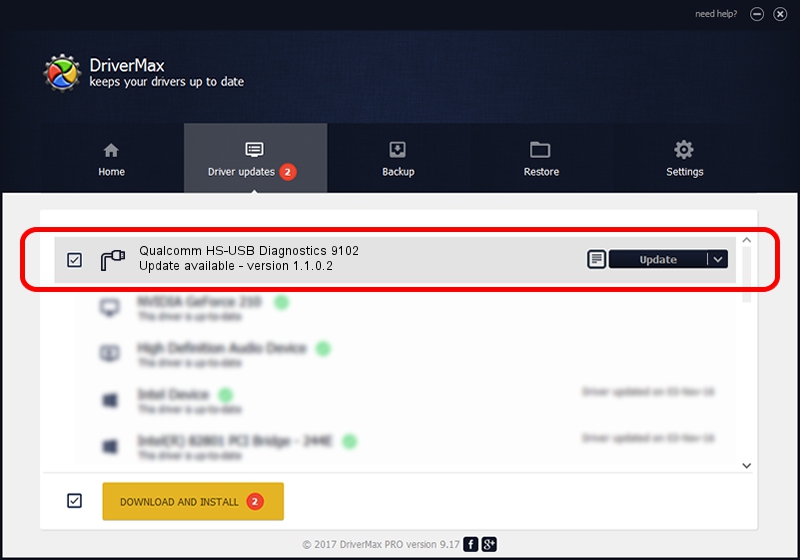Advertising seems to be blocked by your browser.
The ads help us provide this software and web site to you for free.
Please support our project by allowing our site to show ads.
Home /
Manufacturers /
Qualcomm Incorporated /
Qualcomm HS-USB Diagnostics 9102 /
USB/VID_05C6&PID_9102&MI_00 /
1.1.0.2 Nov 26, 2021
Driver for Qualcomm Incorporated Qualcomm HS-USB Diagnostics 9102 - downloading and installing it
Qualcomm HS-USB Diagnostics 9102 is a Ports hardware device. This driver was developed by Qualcomm Incorporated. The hardware id of this driver is USB/VID_05C6&PID_9102&MI_00.
1. Manually install Qualcomm Incorporated Qualcomm HS-USB Diagnostics 9102 driver
- Download the setup file for Qualcomm Incorporated Qualcomm HS-USB Diagnostics 9102 driver from the location below. This is the download link for the driver version 1.1.0.2 released on 2021-11-26.
- Run the driver setup file from a Windows account with administrative rights. If your User Access Control (UAC) is running then you will have to accept of the driver and run the setup with administrative rights.
- Follow the driver installation wizard, which should be quite easy to follow. The driver installation wizard will analyze your PC for compatible devices and will install the driver.
- Restart your computer and enjoy the updated driver, as you can see it was quite smple.
The file size of this driver is 198893 bytes (194.23 KB)
This driver was installed by many users and received an average rating of 4.2 stars out of 3018 votes.
This driver will work for the following versions of Windows:
- This driver works on Windows 7 64 bits
- This driver works on Windows 8 64 bits
- This driver works on Windows 8.1 64 bits
- This driver works on Windows 10 64 bits
- This driver works on Windows 11 64 bits
2. How to use DriverMax to install Qualcomm Incorporated Qualcomm HS-USB Diagnostics 9102 driver
The advantage of using DriverMax is that it will setup the driver for you in the easiest possible way and it will keep each driver up to date, not just this one. How can you install a driver using DriverMax? Let's take a look!
- Open DriverMax and click on the yellow button that says ~SCAN FOR DRIVER UPDATES NOW~. Wait for DriverMax to analyze each driver on your computer.
- Take a look at the list of available driver updates. Scroll the list down until you find the Qualcomm Incorporated Qualcomm HS-USB Diagnostics 9102 driver. Click the Update button.
- That's it, you installed your first driver!

Aug 21 2024 1:37PM / Written by Andreea Kartman for DriverMax
follow @DeeaKartman