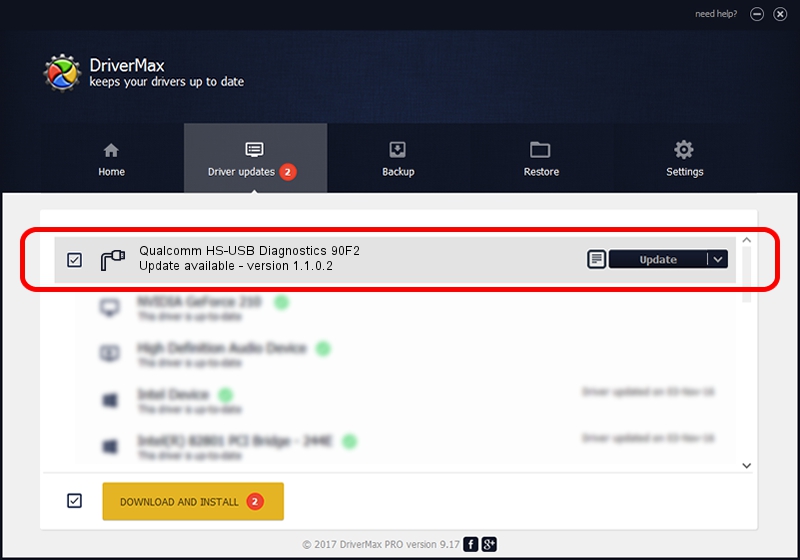Advertising seems to be blocked by your browser.
The ads help us provide this software and web site to you for free.
Please support our project by allowing our site to show ads.
Home /
Manufacturers /
Qualcomm Incorporated /
Qualcomm HS-USB Diagnostics 90F2 /
USB/VID_05C6&PID_90F2&MI_00 /
1.1.0.2 Nov 26, 2021
Qualcomm Incorporated Qualcomm HS-USB Diagnostics 90F2 - two ways of downloading and installing the driver
Qualcomm HS-USB Diagnostics 90F2 is a Ports device. The Windows version of this driver was developed by Qualcomm Incorporated. The hardware id of this driver is USB/VID_05C6&PID_90F2&MI_00.
1. Manually install Qualcomm Incorporated Qualcomm HS-USB Diagnostics 90F2 driver
- You can download from the link below the driver installer file for the Qualcomm Incorporated Qualcomm HS-USB Diagnostics 90F2 driver. The archive contains version 1.1.0.2 released on 2021-11-26 of the driver.
- Run the driver installer file from a user account with the highest privileges (rights). If your User Access Control Service (UAC) is running please accept of the driver and run the setup with administrative rights.
- Go through the driver installation wizard, which will guide you; it should be quite easy to follow. The driver installation wizard will scan your PC and will install the right driver.
- When the operation finishes restart your computer in order to use the updated driver. It is as simple as that to install a Windows driver!
Download size of the driver: 198893 bytes (194.23 KB)
Driver rating 4.4 stars out of 4586 votes.
This driver will work for the following versions of Windows:
- This driver works on Windows 7 64 bits
- This driver works on Windows 8 64 bits
- This driver works on Windows 8.1 64 bits
- This driver works on Windows 10 64 bits
- This driver works on Windows 11 64 bits
2. Installing the Qualcomm Incorporated Qualcomm HS-USB Diagnostics 90F2 driver using DriverMax: the easy way
The advantage of using DriverMax is that it will install the driver for you in the easiest possible way and it will keep each driver up to date, not just this one. How can you install a driver with DriverMax? Let's follow a few steps!
- Start DriverMax and click on the yellow button named ~SCAN FOR DRIVER UPDATES NOW~. Wait for DriverMax to analyze each driver on your computer.
- Take a look at the list of detected driver updates. Search the list until you locate the Qualcomm Incorporated Qualcomm HS-USB Diagnostics 90F2 driver. Click the Update button.
- That's it, you installed your first driver!

Aug 21 2024 1:31PM / Written by Daniel Statescu for DriverMax
follow @DanielStatescu