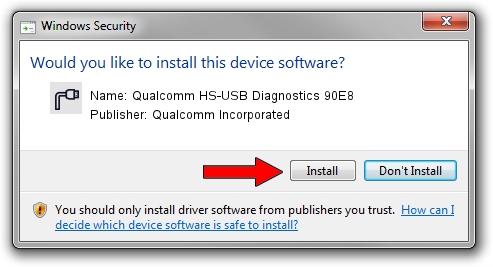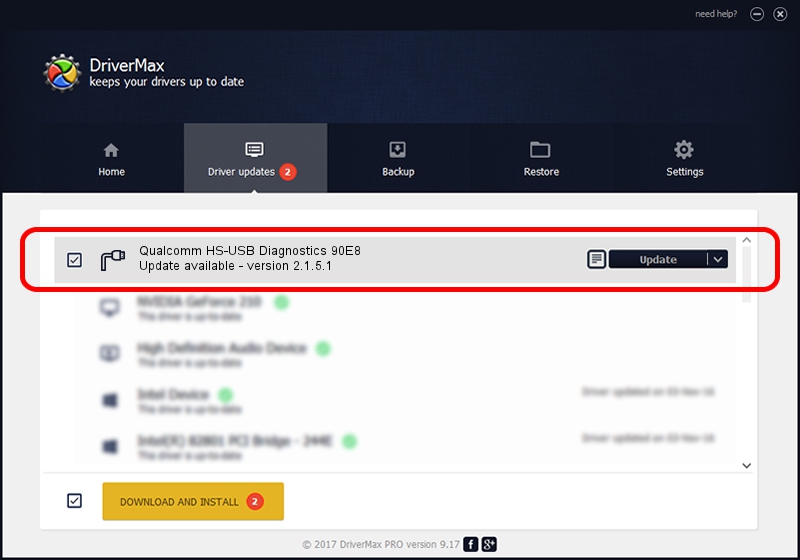Advertising seems to be blocked by your browser.
The ads help us provide this software and web site to you for free.
Please support our project by allowing our site to show ads.
Home /
Manufacturers /
Qualcomm Incorporated /
Qualcomm HS-USB Diagnostics 90E8 /
USB/VID_05C6&PID_90E8&MI_02 /
2.1.5.1 Jan 11, 2023
Qualcomm Incorporated Qualcomm HS-USB Diagnostics 90E8 driver download and installation
Qualcomm HS-USB Diagnostics 90E8 is a Ports device. The Windows version of this driver was developed by Qualcomm Incorporated. USB/VID_05C6&PID_90E8&MI_02 is the matching hardware id of this device.
1. Qualcomm Incorporated Qualcomm HS-USB Diagnostics 90E8 driver - how to install it manually
- Download the driver setup file for Qualcomm Incorporated Qualcomm HS-USB Diagnostics 90E8 driver from the location below. This download link is for the driver version 2.1.5.1 dated 2023-01-11.
- Start the driver installation file from a Windows account with administrative rights. If your UAC (User Access Control) is started then you will have to accept of the driver and run the setup with administrative rights.
- Go through the driver installation wizard, which should be quite straightforward. The driver installation wizard will analyze your PC for compatible devices and will install the driver.
- Restart your PC and enjoy the fresh driver, it is as simple as that.
This driver was rated with an average of 4 stars by 38702 users.
2. Using DriverMax to install Qualcomm Incorporated Qualcomm HS-USB Diagnostics 90E8 driver
The advantage of using DriverMax is that it will install the driver for you in just a few seconds and it will keep each driver up to date. How can you install a driver using DriverMax? Let's follow a few steps!
- Open DriverMax and push on the yellow button named ~SCAN FOR DRIVER UPDATES NOW~. Wait for DriverMax to scan and analyze each driver on your PC.
- Take a look at the list of available driver updates. Scroll the list down until you locate the Qualcomm Incorporated Qualcomm HS-USB Diagnostics 90E8 driver. Click on Update.
- Finished installing the driver!

Aug 23 2024 11:55AM / Written by Daniel Statescu for DriverMax
follow @DanielStatescu