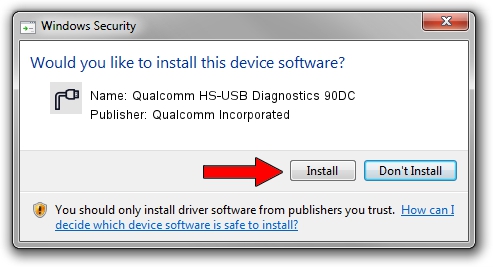Advertising seems to be blocked by your browser.
The ads help us provide this software and web site to you for free.
Please support our project by allowing our site to show ads.
Home /
Manufacturers /
Qualcomm Incorporated /
Qualcomm HS-USB Diagnostics 90DC /
USB/VID_05C6&PID_90DC&MI_00 /
2.1.3.8 Nov 20, 2019
Driver for Qualcomm Incorporated Qualcomm HS-USB Diagnostics 90DC - downloading and installing it
Qualcomm HS-USB Diagnostics 90DC is a Ports hardware device. The developer of this driver was Qualcomm Incorporated. In order to make sure you are downloading the exact right driver the hardware id is USB/VID_05C6&PID_90DC&MI_00.
1. How to manually install Qualcomm Incorporated Qualcomm HS-USB Diagnostics 90DC driver
- Download the setup file for Qualcomm Incorporated Qualcomm HS-USB Diagnostics 90DC driver from the location below. This is the download link for the driver version 2.1.3.8 released on 2019-11-20.
- Run the driver setup file from a Windows account with the highest privileges (rights). If your User Access Control Service (UAC) is started then you will have to accept of the driver and run the setup with administrative rights.
- Follow the driver setup wizard, which should be quite easy to follow. The driver setup wizard will analyze your PC for compatible devices and will install the driver.
- Shutdown and restart your PC and enjoy the fresh driver, as you can see it was quite smple.
File size of the driver: 200184 bytes (195.49 KB)
This driver was installed by many users and received an average rating of 4.9 stars out of 95150 votes.
This driver will work for the following versions of Windows:
- This driver works on Windows 7 64 bits
- This driver works on Windows 8 64 bits
- This driver works on Windows 8.1 64 bits
- This driver works on Windows 10 64 bits
- This driver works on Windows 11 64 bits
2. Installing the Qualcomm Incorporated Qualcomm HS-USB Diagnostics 90DC driver using DriverMax: the easy way
The advantage of using DriverMax is that it will install the driver for you in just a few seconds and it will keep each driver up to date. How easy can you install a driver using DriverMax? Let's take a look!
- Open DriverMax and press on the yellow button named ~SCAN FOR DRIVER UPDATES NOW~. Wait for DriverMax to analyze each driver on your PC.
- Take a look at the list of available driver updates. Search the list until you find the Qualcomm Incorporated Qualcomm HS-USB Diagnostics 90DC driver. Click the Update button.
- That's it, you installed your first driver!