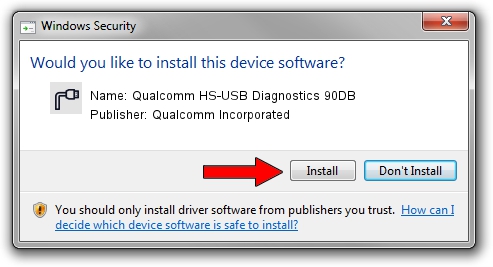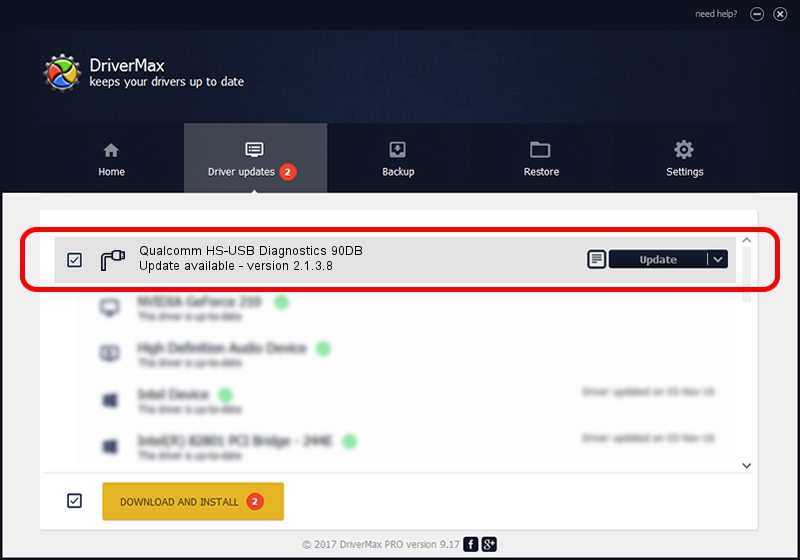Advertising seems to be blocked by your browser.
The ads help us provide this software and web site to you for free.
Please support our project by allowing our site to show ads.
Home /
Manufacturers /
Qualcomm Incorporated /
Qualcomm HS-USB Diagnostics 90DB /
USB/VID_05C6&PID_90DB&MI_00 /
2.1.3.8 Nov 20, 2019
Download and install Qualcomm Incorporated Qualcomm HS-USB Diagnostics 90DB driver
Qualcomm HS-USB Diagnostics 90DB is a Ports device. This Windows driver was developed by Qualcomm Incorporated. The hardware id of this driver is USB/VID_05C6&PID_90DB&MI_00; this string has to match your hardware.
1. Qualcomm Incorporated Qualcomm HS-USB Diagnostics 90DB - install the driver manually
- Download the driver setup file for Qualcomm Incorporated Qualcomm HS-USB Diagnostics 90DB driver from the location below. This download link is for the driver version 2.1.3.8 dated 2019-11-20.
- Run the driver setup file from a Windows account with the highest privileges (rights). If your User Access Control Service (UAC) is enabled then you will have to accept of the driver and run the setup with administrative rights.
- Follow the driver installation wizard, which should be pretty straightforward. The driver installation wizard will analyze your PC for compatible devices and will install the driver.
- Shutdown and restart your PC and enjoy the fresh driver, as you can see it was quite smple.
The file size of this driver is 200184 bytes (195.49 KB)
This driver was installed by many users and received an average rating of 4.5 stars out of 95141 votes.
This driver was released for the following versions of Windows:
- This driver works on Windows 7 64 bits
- This driver works on Windows 8 64 bits
- This driver works on Windows 8.1 64 bits
- This driver works on Windows 10 64 bits
- This driver works on Windows 11 64 bits
2. How to install Qualcomm Incorporated Qualcomm HS-USB Diagnostics 90DB driver using DriverMax
The advantage of using DriverMax is that it will setup the driver for you in the easiest possible way and it will keep each driver up to date, not just this one. How can you install a driver with DriverMax? Let's take a look!
- Start DriverMax and click on the yellow button named ~SCAN FOR DRIVER UPDATES NOW~. Wait for DriverMax to analyze each driver on your PC.
- Take a look at the list of detected driver updates. Scroll the list down until you find the Qualcomm Incorporated Qualcomm HS-USB Diagnostics 90DB driver. Click the Update button.
- That's it, you installed your first driver!

Jul 28 2024 10:22AM / Written by Dan Armano for DriverMax
follow @danarm