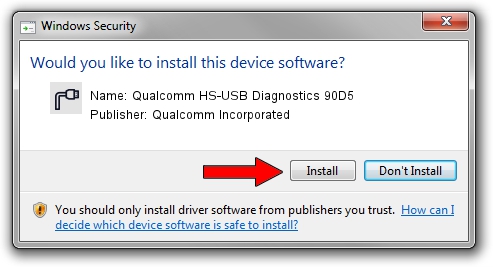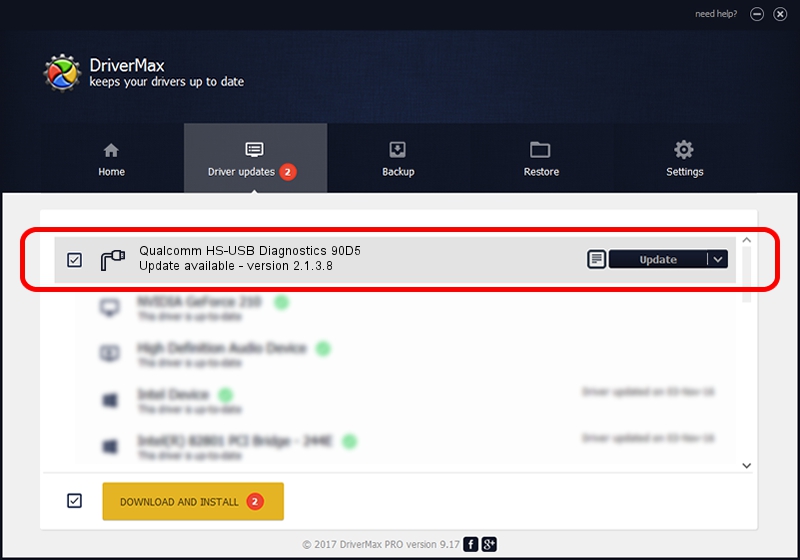Advertising seems to be blocked by your browser.
The ads help us provide this software and web site to you for free.
Please support our project by allowing our site to show ads.
Home /
Manufacturers /
Qualcomm Incorporated /
Qualcomm HS-USB Diagnostics 90D5 /
USB/VID_05C6&PID_90D5&MI_00 /
2.1.3.8 Nov 20, 2019
Qualcomm Incorporated Qualcomm HS-USB Diagnostics 90D5 how to download and install the driver
Qualcomm HS-USB Diagnostics 90D5 is a Ports hardware device. The Windows version of this driver was developed by Qualcomm Incorporated. USB/VID_05C6&PID_90D5&MI_00 is the matching hardware id of this device.
1. Qualcomm Incorporated Qualcomm HS-USB Diagnostics 90D5 - install the driver manually
- Download the setup file for Qualcomm Incorporated Qualcomm HS-USB Diagnostics 90D5 driver from the link below. This is the download link for the driver version 2.1.3.8 released on 2019-11-20.
- Start the driver installation file from a Windows account with administrative rights. If your User Access Control Service (UAC) is started then you will have to accept of the driver and run the setup with administrative rights.
- Follow the driver installation wizard, which should be quite easy to follow. The driver installation wizard will analyze your PC for compatible devices and will install the driver.
- Shutdown and restart your PC and enjoy the updated driver, it is as simple as that.
The file size of this driver is 200184 bytes (195.49 KB)
Driver rating 4.8 stars out of 95208 votes.
This driver is fully compatible with the following versions of Windows:
- This driver works on Windows 7 64 bits
- This driver works on Windows 8 64 bits
- This driver works on Windows 8.1 64 bits
- This driver works on Windows 10 64 bits
- This driver works on Windows 11 64 bits
2. Using DriverMax to install Qualcomm Incorporated Qualcomm HS-USB Diagnostics 90D5 driver
The advantage of using DriverMax is that it will install the driver for you in just a few seconds and it will keep each driver up to date, not just this one. How easy can you install a driver with DriverMax? Let's take a look!
- Start DriverMax and push on the yellow button that says ~SCAN FOR DRIVER UPDATES NOW~. Wait for DriverMax to analyze each driver on your computer.
- Take a look at the list of available driver updates. Scroll the list down until you find the Qualcomm Incorporated Qualcomm HS-USB Diagnostics 90D5 driver. Click the Update button.
- That's it, you installed your first driver!

Jul 28 2024 10:20AM / Written by Daniel Statescu for DriverMax
follow @DanielStatescu