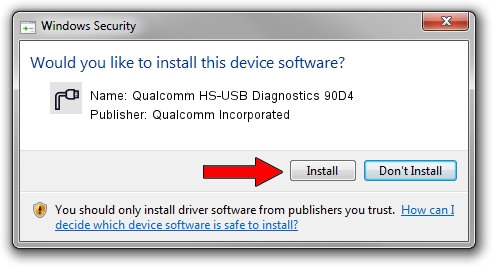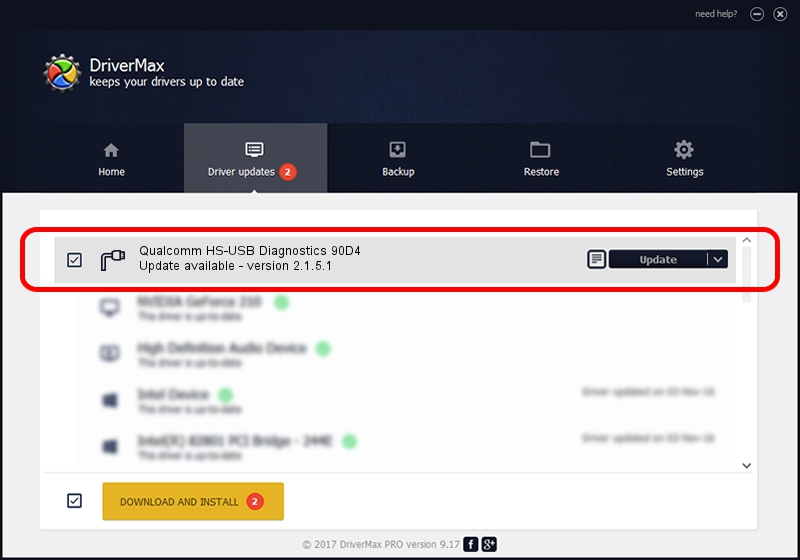Advertising seems to be blocked by your browser.
The ads help us provide this software and web site to you for free.
Please support our project by allowing our site to show ads.
Home /
Manufacturers /
Qualcomm Incorporated /
Qualcomm HS-USB Diagnostics 90D4 /
USB/VID_05C6&PID_90D4&MI_00 /
2.1.5.1 Jan 11, 2023
Driver for Qualcomm Incorporated Qualcomm HS-USB Diagnostics 90D4 - downloading and installing it
Qualcomm HS-USB Diagnostics 90D4 is a Ports hardware device. This Windows driver was developed by Qualcomm Incorporated. The hardware id of this driver is USB/VID_05C6&PID_90D4&MI_00.
1. Manually install Qualcomm Incorporated Qualcomm HS-USB Diagnostics 90D4 driver
- Download the setup file for Qualcomm Incorporated Qualcomm HS-USB Diagnostics 90D4 driver from the link below. This download link is for the driver version 2.1.5.1 dated 2023-01-11.
- Run the driver installation file from a Windows account with administrative rights. If your UAC (User Access Control) is started then you will have to accept of the driver and run the setup with administrative rights.
- Go through the driver installation wizard, which should be quite straightforward. The driver installation wizard will scan your PC for compatible devices and will install the driver.
- Shutdown and restart your computer and enjoy the updated driver, it is as simple as that.
Driver rating 3.2 stars out of 37683 votes.
2. The easy way: using DriverMax to install Qualcomm Incorporated Qualcomm HS-USB Diagnostics 90D4 driver
The most important advantage of using DriverMax is that it will setup the driver for you in the easiest possible way and it will keep each driver up to date. How easy can you install a driver with DriverMax? Let's follow a few steps!
- Open DriverMax and click on the yellow button that says ~SCAN FOR DRIVER UPDATES NOW~. Wait for DriverMax to analyze each driver on your PC.
- Take a look at the list of available driver updates. Search the list until you find the Qualcomm Incorporated Qualcomm HS-USB Diagnostics 90D4 driver. Click the Update button.
- That's it, you installed your first driver!

Aug 23 2024 11:48AM / Written by Andreea Kartman for DriverMax
follow @DeeaKartman