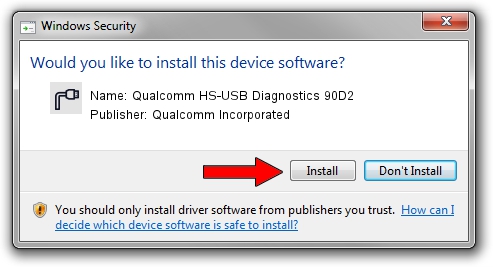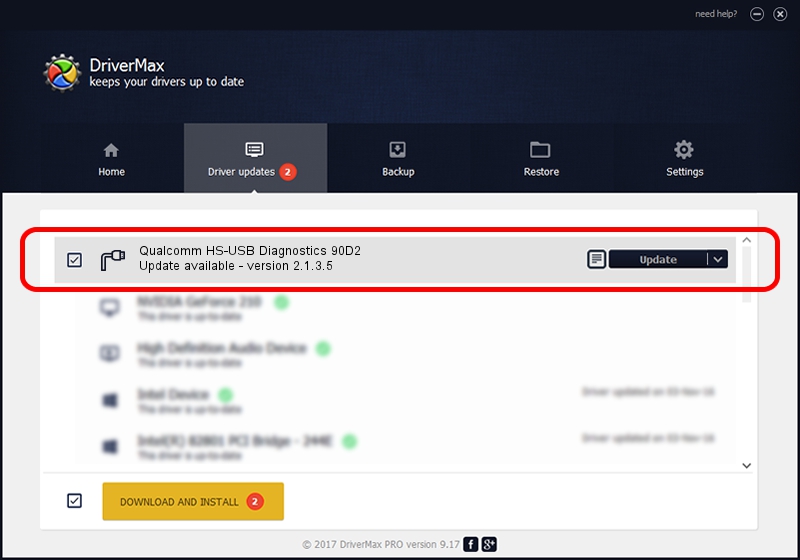Advertising seems to be blocked by your browser.
The ads help us provide this software and web site to you for free.
Please support our project by allowing our site to show ads.
Home /
Manufacturers /
Qualcomm Incorporated /
Qualcomm HS-USB Diagnostics 90D2 /
USB/VID_05C6&PID_90D2&MI_00 /
2.1.3.5 Dec 17, 2018
Qualcomm Incorporated Qualcomm HS-USB Diagnostics 90D2 - two ways of downloading and installing the driver
Qualcomm HS-USB Diagnostics 90D2 is a Ports hardware device. The developer of this driver was Qualcomm Incorporated. The hardware id of this driver is USB/VID_05C6&PID_90D2&MI_00; this string has to match your hardware.
1. How to manually install Qualcomm Incorporated Qualcomm HS-USB Diagnostics 90D2 driver
- Download the driver setup file for Qualcomm Incorporated Qualcomm HS-USB Diagnostics 90D2 driver from the link below. This download link is for the driver version 2.1.3.5 dated 2018-12-17.
- Start the driver setup file from a Windows account with administrative rights. If your User Access Control (UAC) is enabled then you will have to confirm the installation of the driver and run the setup with administrative rights.
- Follow the driver installation wizard, which should be pretty straightforward. The driver installation wizard will scan your PC for compatible devices and will install the driver.
- Shutdown and restart your computer and enjoy the new driver, it is as simple as that.
The file size of this driver is 143292 bytes (139.93 KB)
Driver rating 4.1 stars out of 63995 votes.
This driver was released for the following versions of Windows:
- This driver works on Windows 2000 32 bits
- This driver works on Windows Server 2003 32 bits
- This driver works on Windows XP 32 bits
- This driver works on Windows Vista 32 bits
- This driver works on Windows 7 32 bits
- This driver works on Windows 8 32 bits
- This driver works on Windows 8.1 32 bits
- This driver works on Windows 10 32 bits
- This driver works on Windows 11 32 bits
2. Installing the Qualcomm Incorporated Qualcomm HS-USB Diagnostics 90D2 driver using DriverMax: the easy way
The most important advantage of using DriverMax is that it will install the driver for you in just a few seconds and it will keep each driver up to date, not just this one. How easy can you install a driver with DriverMax? Let's follow a few steps!
- Start DriverMax and push on the yellow button that says ~SCAN FOR DRIVER UPDATES NOW~. Wait for DriverMax to scan and analyze each driver on your computer.
- Take a look at the list of detected driver updates. Scroll the list down until you find the Qualcomm Incorporated Qualcomm HS-USB Diagnostics 90D2 driver. Click on Update.
- That's it, you installed your first driver!

Aug 3 2024 10:57AM / Written by Daniel Statescu for DriverMax
follow @DanielStatescu