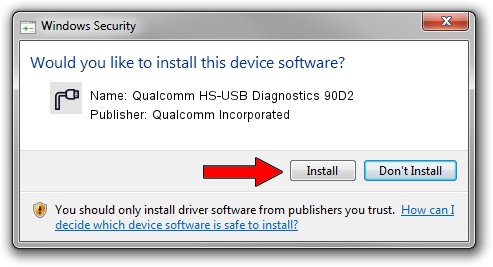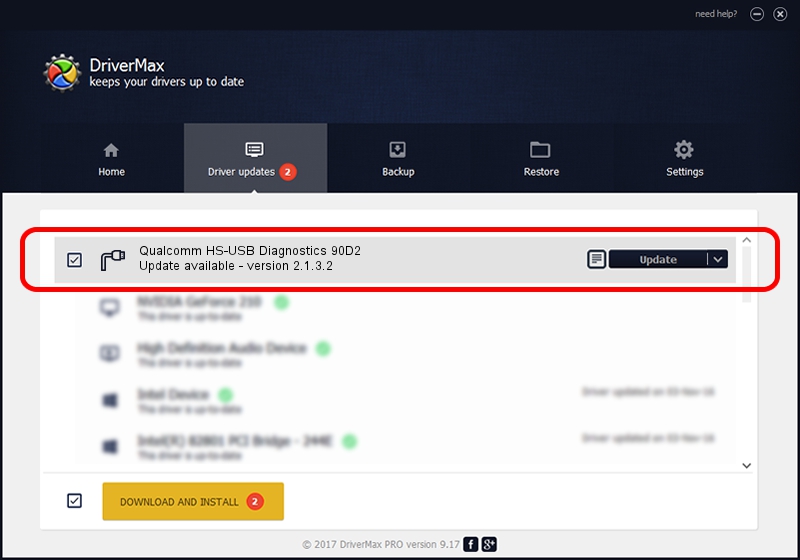Advertising seems to be blocked by your browser.
The ads help us provide this software and web site to you for free.
Please support our project by allowing our site to show ads.
Home /
Manufacturers /
Qualcomm Incorporated /
Qualcomm HS-USB Diagnostics 90D2 /
USB/VID_05C6&PID_90D2&MI_00 /
2.1.3.2 Jul 05, 2018
Qualcomm Incorporated Qualcomm HS-USB Diagnostics 90D2 how to download and install the driver
Qualcomm HS-USB Diagnostics 90D2 is a Ports hardware device. This Windows driver was developed by Qualcomm Incorporated. USB/VID_05C6&PID_90D2&MI_00 is the matching hardware id of this device.
1. Install Qualcomm Incorporated Qualcomm HS-USB Diagnostics 90D2 driver manually
- You can download from the link below the driver installer file for the Qualcomm Incorporated Qualcomm HS-USB Diagnostics 90D2 driver. The archive contains version 2.1.3.2 dated 2018-07-05 of the driver.
- Start the driver installer file from a user account with administrative rights. If your UAC (User Access Control) is enabled please accept of the driver and run the setup with administrative rights.
- Follow the driver installation wizard, which will guide you; it should be pretty easy to follow. The driver installation wizard will scan your PC and will install the right driver.
- When the operation finishes shutdown and restart your computer in order to use the updated driver. As you can see it was quite smple to install a Windows driver!
Download size of the driver: 179255 bytes (175.05 KB)
This driver was rated with an average of 4.4 stars by 49865 users.
This driver was released for the following versions of Windows:
- This driver works on Windows 2000 64 bits
- This driver works on Windows Server 2003 64 bits
- This driver works on Windows XP 64 bits
- This driver works on Windows Vista 64 bits
- This driver works on Windows 7 64 bits
- This driver works on Windows 8 64 bits
- This driver works on Windows 8.1 64 bits
- This driver works on Windows 10 64 bits
- This driver works on Windows 11 64 bits
2. Using DriverMax to install Qualcomm Incorporated Qualcomm HS-USB Diagnostics 90D2 driver
The advantage of using DriverMax is that it will install the driver for you in just a few seconds and it will keep each driver up to date. How can you install a driver with DriverMax? Let's follow a few steps!
- Start DriverMax and click on the yellow button that says ~SCAN FOR DRIVER UPDATES NOW~. Wait for DriverMax to scan and analyze each driver on your PC.
- Take a look at the list of available driver updates. Scroll the list down until you find the Qualcomm Incorporated Qualcomm HS-USB Diagnostics 90D2 driver. Click on Update.
- Finished installing the driver!

Jun 21 2024 7:06PM / Written by Andreea Kartman for DriverMax
follow @DeeaKartman