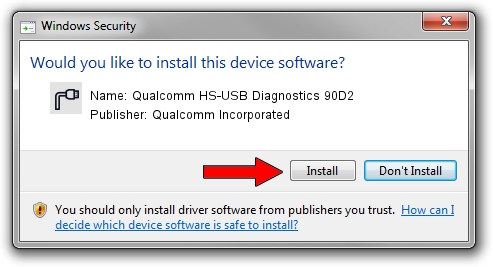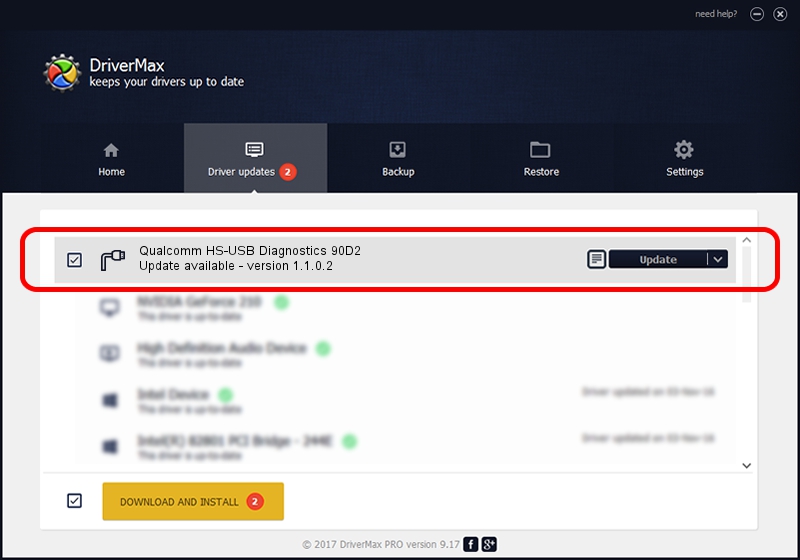Advertising seems to be blocked by your browser.
The ads help us provide this software and web site to you for free.
Please support our project by allowing our site to show ads.
Home /
Manufacturers /
Qualcomm Incorporated /
Qualcomm HS-USB Diagnostics 90D2 /
USB/VID_05C6&PID_90D2&MI_00 /
1.1.0.2 Nov 26, 2021
Driver for Qualcomm Incorporated Qualcomm HS-USB Diagnostics 90D2 - downloading and installing it
Qualcomm HS-USB Diagnostics 90D2 is a Ports hardware device. The Windows version of this driver was developed by Qualcomm Incorporated. In order to make sure you are downloading the exact right driver the hardware id is USB/VID_05C6&PID_90D2&MI_00.
1. How to manually install Qualcomm Incorporated Qualcomm HS-USB Diagnostics 90D2 driver
- You can download from the link below the driver installer file for the Qualcomm Incorporated Qualcomm HS-USB Diagnostics 90D2 driver. The archive contains version 1.1.0.2 dated 2021-11-26 of the driver.
- Start the driver installer file from a user account with administrative rights. If your User Access Control Service (UAC) is running please confirm the installation of the driver and run the setup with administrative rights.
- Go through the driver setup wizard, which will guide you; it should be pretty easy to follow. The driver setup wizard will scan your computer and will install the right driver.
- When the operation finishes restart your computer in order to use the updated driver. As you can see it was quite smple to install a Windows driver!
Driver file size: 198893 bytes (194.23 KB)
This driver received an average rating of 4.8 stars out of 5081 votes.
This driver is compatible with the following versions of Windows:
- This driver works on Windows 7 64 bits
- This driver works on Windows 8 64 bits
- This driver works on Windows 8.1 64 bits
- This driver works on Windows 10 64 bits
- This driver works on Windows 11 64 bits
2. How to install Qualcomm Incorporated Qualcomm HS-USB Diagnostics 90D2 driver using DriverMax
The advantage of using DriverMax is that it will setup the driver for you in the easiest possible way and it will keep each driver up to date, not just this one. How can you install a driver with DriverMax? Let's see!
- Start DriverMax and press on the yellow button that says ~SCAN FOR DRIVER UPDATES NOW~. Wait for DriverMax to analyze each driver on your computer.
- Take a look at the list of available driver updates. Scroll the list down until you find the Qualcomm Incorporated Qualcomm HS-USB Diagnostics 90D2 driver. Click the Update button.
- That's all, the driver is now installed!

Aug 21 2024 1:22PM / Written by Dan Armano for DriverMax
follow @danarm