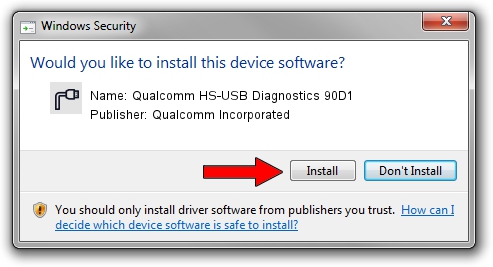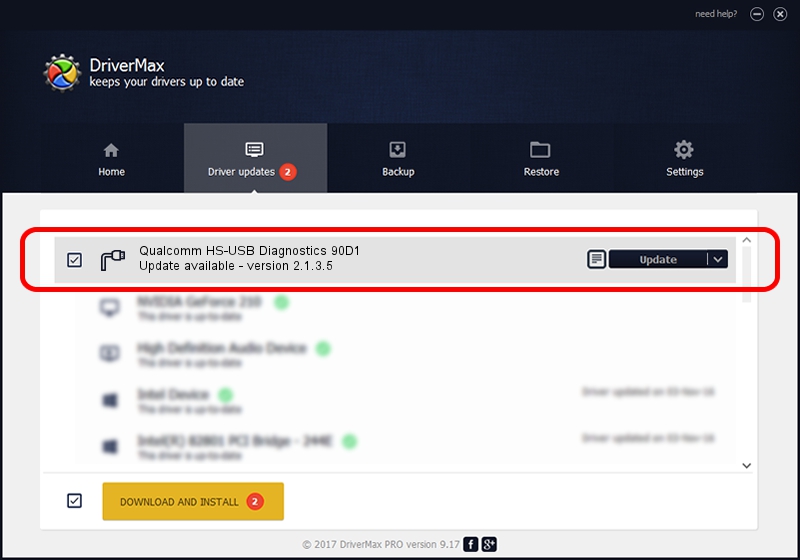Advertising seems to be blocked by your browser.
The ads help us provide this software and web site to you for free.
Please support our project by allowing our site to show ads.
Home /
Manufacturers /
Qualcomm Incorporated /
Qualcomm HS-USB Diagnostics 90D1 /
USB/VID_05C6&PID_90D1&MI_01 /
2.1.3.5 Dec 17, 2018
Qualcomm Incorporated Qualcomm HS-USB Diagnostics 90D1 driver download and installation
Qualcomm HS-USB Diagnostics 90D1 is a Ports device. This Windows driver was developed by Qualcomm Incorporated. USB/VID_05C6&PID_90D1&MI_01 is the matching hardware id of this device.
1. Qualcomm Incorporated Qualcomm HS-USB Diagnostics 90D1 - install the driver manually
- Download the setup file for Qualcomm Incorporated Qualcomm HS-USB Diagnostics 90D1 driver from the link below. This is the download link for the driver version 2.1.3.5 dated 2018-12-17.
- Start the driver installation file from a Windows account with the highest privileges (rights). If your User Access Control Service (UAC) is running then you will have to confirm the installation of the driver and run the setup with administrative rights.
- Go through the driver setup wizard, which should be quite straightforward. The driver setup wizard will analyze your PC for compatible devices and will install the driver.
- Shutdown and restart your PC and enjoy the new driver, as you can see it was quite smple.
Download size of the driver: 143292 bytes (139.93 KB)
This driver was rated with an average of 4.9 stars by 63986 users.
This driver was released for the following versions of Windows:
- This driver works on Windows 2000 32 bits
- This driver works on Windows Server 2003 32 bits
- This driver works on Windows XP 32 bits
- This driver works on Windows Vista 32 bits
- This driver works on Windows 7 32 bits
- This driver works on Windows 8 32 bits
- This driver works on Windows 8.1 32 bits
- This driver works on Windows 10 32 bits
- This driver works on Windows 11 32 bits
2. How to install Qualcomm Incorporated Qualcomm HS-USB Diagnostics 90D1 driver using DriverMax
The advantage of using DriverMax is that it will install the driver for you in the easiest possible way and it will keep each driver up to date. How can you install a driver with DriverMax? Let's take a look!
- Start DriverMax and press on the yellow button that says ~SCAN FOR DRIVER UPDATES NOW~. Wait for DriverMax to scan and analyze each driver on your computer.
- Take a look at the list of driver updates. Scroll the list down until you find the Qualcomm Incorporated Qualcomm HS-USB Diagnostics 90D1 driver. Click on Update.
- Finished installing the driver!

Aug 3 2024 10:57AM / Written by Dan Armano for DriverMax
follow @danarm