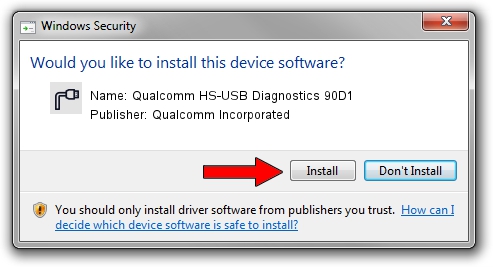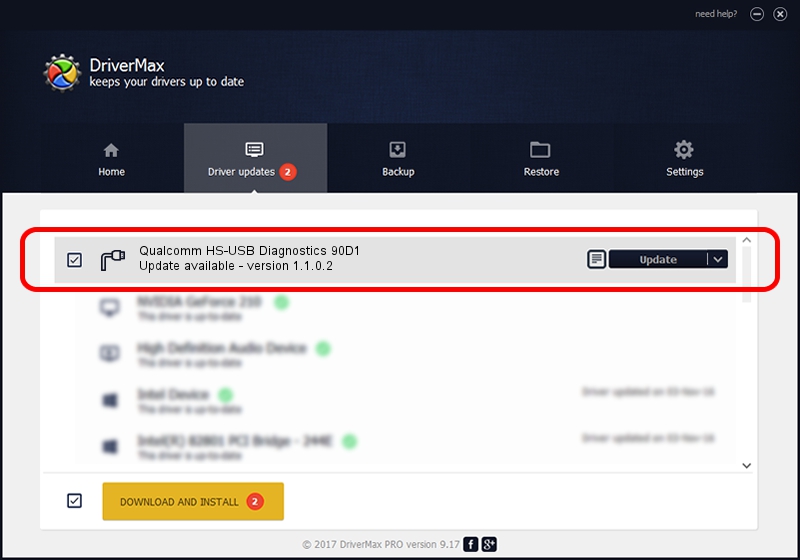Advertising seems to be blocked by your browser.
The ads help us provide this software and web site to you for free.
Please support our project by allowing our site to show ads.
Home /
Manufacturers /
Qualcomm Incorporated /
Qualcomm HS-USB Diagnostics 90D1 /
USB/VID_05C6&PID_90D1&MI_01 /
1.1.0.2 Nov 26, 2021
Qualcomm Incorporated Qualcomm HS-USB Diagnostics 90D1 how to download and install the driver
Qualcomm HS-USB Diagnostics 90D1 is a Ports device. This driver was developed by Qualcomm Incorporated. The hardware id of this driver is USB/VID_05C6&PID_90D1&MI_01; this string has to match your hardware.
1. Qualcomm Incorporated Qualcomm HS-USB Diagnostics 90D1 - install the driver manually
- Download the setup file for Qualcomm Incorporated Qualcomm HS-USB Diagnostics 90D1 driver from the location below. This is the download link for the driver version 1.1.0.2 released on 2021-11-26.
- Start the driver setup file from a Windows account with administrative rights. If your User Access Control (UAC) is started then you will have to accept of the driver and run the setup with administrative rights.
- Follow the driver installation wizard, which should be pretty straightforward. The driver installation wizard will analyze your PC for compatible devices and will install the driver.
- Restart your PC and enjoy the fresh driver, as you can see it was quite smple.
Size of this driver: 198893 bytes (194.23 KB)
This driver received an average rating of 4.5 stars out of 5069 votes.
This driver is fully compatible with the following versions of Windows:
- This driver works on Windows 7 64 bits
- This driver works on Windows 8 64 bits
- This driver works on Windows 8.1 64 bits
- This driver works on Windows 10 64 bits
- This driver works on Windows 11 64 bits
2. Installing the Qualcomm Incorporated Qualcomm HS-USB Diagnostics 90D1 driver using DriverMax: the easy way
The advantage of using DriverMax is that it will install the driver for you in just a few seconds and it will keep each driver up to date. How easy can you install a driver with DriverMax? Let's see!
- Start DriverMax and push on the yellow button that says ~SCAN FOR DRIVER UPDATES NOW~. Wait for DriverMax to analyze each driver on your computer.
- Take a look at the list of available driver updates. Scroll the list down until you find the Qualcomm Incorporated Qualcomm HS-USB Diagnostics 90D1 driver. Click the Update button.
- That's it, you installed your first driver!

Aug 21 2024 1:22PM / Written by Andreea Kartman for DriverMax
follow @DeeaKartman