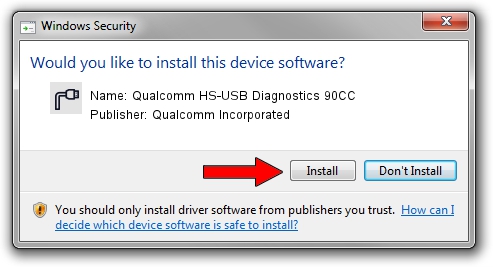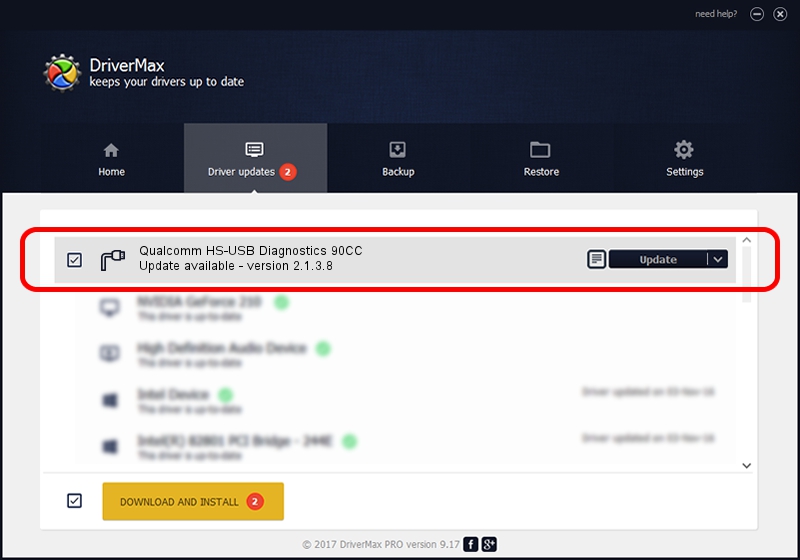Advertising seems to be blocked by your browser.
The ads help us provide this software and web site to you for free.
Please support our project by allowing our site to show ads.
Home /
Manufacturers /
Qualcomm Incorporated /
Qualcomm HS-USB Diagnostics 90CC /
USB/VID_05C6&PID_90CC&MI_00 /
2.1.3.8 Nov 20, 2019
Driver for Qualcomm Incorporated Qualcomm HS-USB Diagnostics 90CC - downloading and installing it
Qualcomm HS-USB Diagnostics 90CC is a Ports device. The developer of this driver was Qualcomm Incorporated. In order to make sure you are downloading the exact right driver the hardware id is USB/VID_05C6&PID_90CC&MI_00.
1. Qualcomm Incorporated Qualcomm HS-USB Diagnostics 90CC - install the driver manually
- Download the setup file for Qualcomm Incorporated Qualcomm HS-USB Diagnostics 90CC driver from the location below. This is the download link for the driver version 2.1.3.8 released on 2019-11-20.
- Start the driver installation file from a Windows account with administrative rights. If your User Access Control Service (UAC) is enabled then you will have to confirm the installation of the driver and run the setup with administrative rights.
- Go through the driver installation wizard, which should be pretty straightforward. The driver installation wizard will analyze your PC for compatible devices and will install the driver.
- Restart your PC and enjoy the updated driver, as you can see it was quite smple.
File size of the driver: 200184 bytes (195.49 KB)
This driver received an average rating of 4.8 stars out of 96561 votes.
This driver is compatible with the following versions of Windows:
- This driver works on Windows 7 64 bits
- This driver works on Windows 8 64 bits
- This driver works on Windows 8.1 64 bits
- This driver works on Windows 10 64 bits
- This driver works on Windows 11 64 bits
2. Installing the Qualcomm Incorporated Qualcomm HS-USB Diagnostics 90CC driver using DriverMax: the easy way
The most important advantage of using DriverMax is that it will setup the driver for you in just a few seconds and it will keep each driver up to date, not just this one. How can you install a driver with DriverMax? Let's see!
- Open DriverMax and push on the yellow button that says ~SCAN FOR DRIVER UPDATES NOW~. Wait for DriverMax to scan and analyze each driver on your computer.
- Take a look at the list of available driver updates. Search the list until you locate the Qualcomm Incorporated Qualcomm HS-USB Diagnostics 90CC driver. Click the Update button.
- Finished installing the driver!