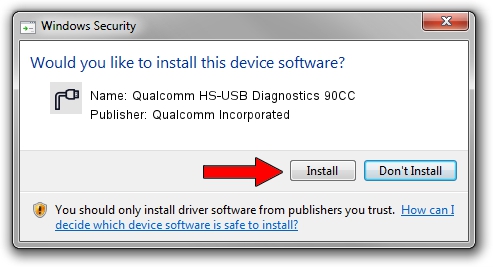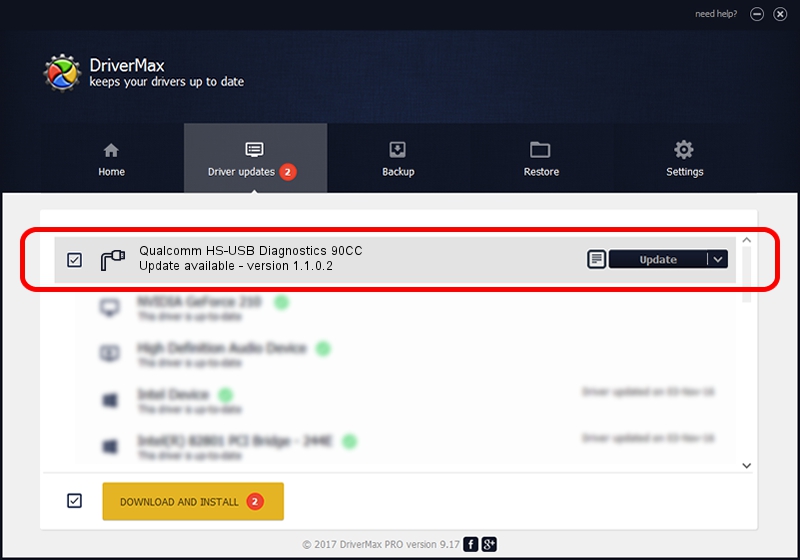Advertising seems to be blocked by your browser.
The ads help us provide this software and web site to you for free.
Please support our project by allowing our site to show ads.
Home /
Manufacturers /
Qualcomm Incorporated /
Qualcomm HS-USB Diagnostics 90CC /
USB/VID_05C6&PID_90CC&MI_00 /
1.1.0.2 Nov 26, 2021
Qualcomm Incorporated Qualcomm HS-USB Diagnostics 90CC - two ways of downloading and installing the driver
Qualcomm HS-USB Diagnostics 90CC is a Ports hardware device. The Windows version of this driver was developed by Qualcomm Incorporated. The hardware id of this driver is USB/VID_05C6&PID_90CC&MI_00; this string has to match your hardware.
1. How to manually install Qualcomm Incorporated Qualcomm HS-USB Diagnostics 90CC driver
- Download the driver setup file for Qualcomm Incorporated Qualcomm HS-USB Diagnostics 90CC driver from the location below. This download link is for the driver version 1.1.0.2 dated 2021-11-26.
- Start the driver setup file from a Windows account with the highest privileges (rights). If your User Access Control Service (UAC) is started then you will have to confirm the installation of the driver and run the setup with administrative rights.
- Follow the driver installation wizard, which should be quite straightforward. The driver installation wizard will scan your PC for compatible devices and will install the driver.
- Shutdown and restart your PC and enjoy the fresh driver, as you can see it was quite smple.
Download size of the driver: 198893 bytes (194.23 KB)
This driver was installed by many users and received an average rating of 4.5 stars out of 5042 votes.
This driver was released for the following versions of Windows:
- This driver works on Windows 7 64 bits
- This driver works on Windows 8 64 bits
- This driver works on Windows 8.1 64 bits
- This driver works on Windows 10 64 bits
- This driver works on Windows 11 64 bits
2. Using DriverMax to install Qualcomm Incorporated Qualcomm HS-USB Diagnostics 90CC driver
The advantage of using DriverMax is that it will install the driver for you in the easiest possible way and it will keep each driver up to date, not just this one. How easy can you install a driver using DriverMax? Let's take a look!
- Open DriverMax and click on the yellow button that says ~SCAN FOR DRIVER UPDATES NOW~. Wait for DriverMax to analyze each driver on your computer.
- Take a look at the list of driver updates. Scroll the list down until you locate the Qualcomm Incorporated Qualcomm HS-USB Diagnostics 90CC driver. Click the Update button.
- Finished installing the driver!

Aug 21 2024 1:22PM / Written by Dan Armano for DriverMax
follow @danarm