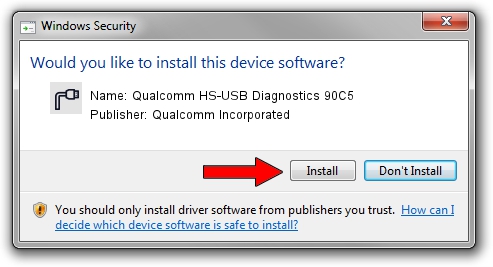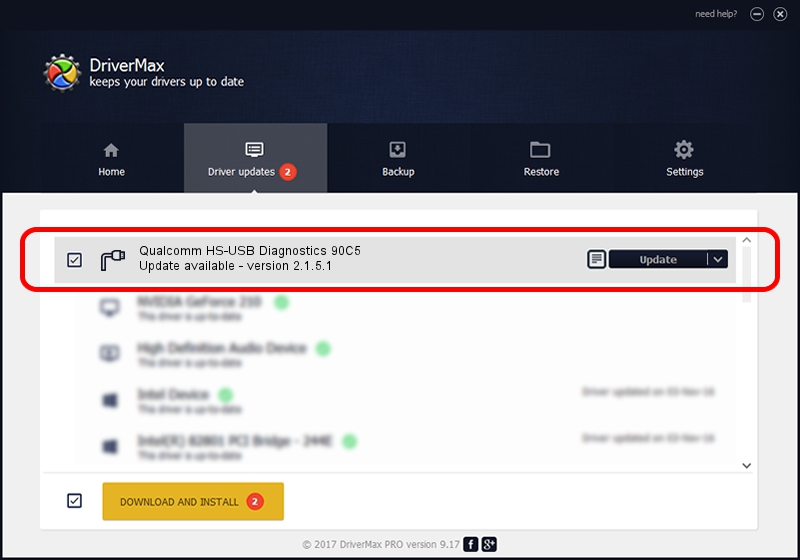Advertising seems to be blocked by your browser.
The ads help us provide this software and web site to you for free.
Please support our project by allowing our site to show ads.
Home /
Manufacturers /
Qualcomm Incorporated /
Qualcomm HS-USB Diagnostics 90C5 /
USB/VID_05C6&PID_90C5&MI_00 /
2.1.5.1 Jan 11, 2023
Qualcomm Incorporated Qualcomm HS-USB Diagnostics 90C5 - two ways of downloading and installing the driver
Qualcomm HS-USB Diagnostics 90C5 is a Ports hardware device. This Windows driver was developed by Qualcomm Incorporated. The hardware id of this driver is USB/VID_05C6&PID_90C5&MI_00.
1. Qualcomm Incorporated Qualcomm HS-USB Diagnostics 90C5 driver - how to install it manually
- Download the setup file for Qualcomm Incorporated Qualcomm HS-USB Diagnostics 90C5 driver from the link below. This download link is for the driver version 2.1.5.1 released on 2023-01-11.
- Run the driver installation file from a Windows account with administrative rights. If your UAC (User Access Control) is running then you will have to confirm the installation of the driver and run the setup with administrative rights.
- Follow the driver setup wizard, which should be pretty easy to follow. The driver setup wizard will scan your PC for compatible devices and will install the driver.
- Restart your PC and enjoy the updated driver, it is as simple as that.
Driver rating 3 stars out of 37949 votes.
2. Using DriverMax to install Qualcomm Incorporated Qualcomm HS-USB Diagnostics 90C5 driver
The advantage of using DriverMax is that it will install the driver for you in the easiest possible way and it will keep each driver up to date. How can you install a driver using DriverMax? Let's follow a few steps!
- Open DriverMax and push on the yellow button named ~SCAN FOR DRIVER UPDATES NOW~. Wait for DriverMax to analyze each driver on your PC.
- Take a look at the list of available driver updates. Scroll the list down until you find the Qualcomm Incorporated Qualcomm HS-USB Diagnostics 90C5 driver. Click the Update button.
- That's it, you installed your first driver!

Aug 23 2024 11:44AM / Written by Andreea Kartman for DriverMax
follow @DeeaKartman