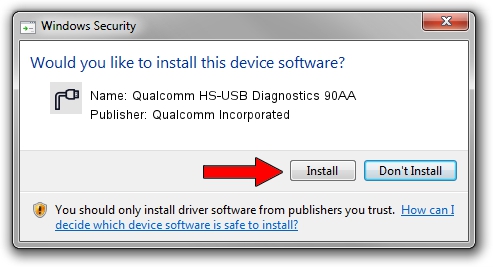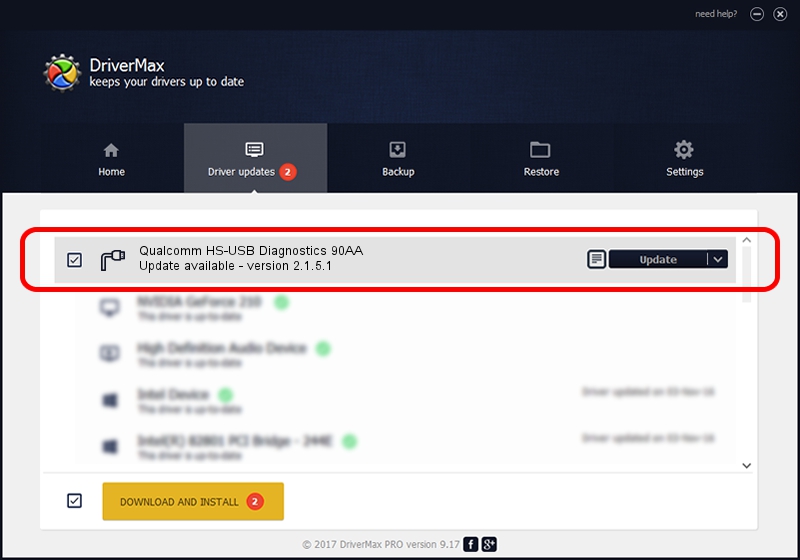Advertising seems to be blocked by your browser.
The ads help us provide this software and web site to you for free.
Please support our project by allowing our site to show ads.
Home /
Manufacturers /
Qualcomm Incorporated /
Qualcomm HS-USB Diagnostics 90AA /
USB/VID_05C6&PID_90AA&MI_00 /
2.1.5.1 Jan 11, 2023
Driver for Qualcomm Incorporated Qualcomm HS-USB Diagnostics 90AA - downloading and installing it
Qualcomm HS-USB Diagnostics 90AA is a Ports device. The Windows version of this driver was developed by Qualcomm Incorporated. In order to make sure you are downloading the exact right driver the hardware id is USB/VID_05C6&PID_90AA&MI_00.
1. How to manually install Qualcomm Incorporated Qualcomm HS-USB Diagnostics 90AA driver
- Download the setup file for Qualcomm Incorporated Qualcomm HS-USB Diagnostics 90AA driver from the link below. This is the download link for the driver version 2.1.5.1 released on 2023-01-11.
- Run the driver installation file from a Windows account with administrative rights. If your UAC (User Access Control) is enabled then you will have to accept of the driver and run the setup with administrative rights.
- Follow the driver installation wizard, which should be pretty easy to follow. The driver installation wizard will analyze your PC for compatible devices and will install the driver.
- Restart your PC and enjoy the new driver, it is as simple as that.
Driver rating 4 stars out of 39421 votes.
2. How to use DriverMax to install Qualcomm Incorporated Qualcomm HS-USB Diagnostics 90AA driver
The advantage of using DriverMax is that it will setup the driver for you in the easiest possible way and it will keep each driver up to date. How can you install a driver using DriverMax? Let's take a look!
- Start DriverMax and press on the yellow button that says ~SCAN FOR DRIVER UPDATES NOW~. Wait for DriverMax to analyze each driver on your computer.
- Take a look at the list of detected driver updates. Scroll the list down until you find the Qualcomm Incorporated Qualcomm HS-USB Diagnostics 90AA driver. Click the Update button.
- Finished installing the driver!

Aug 23 2024 11:39AM / Written by Andreea Kartman for DriverMax
follow @DeeaKartman