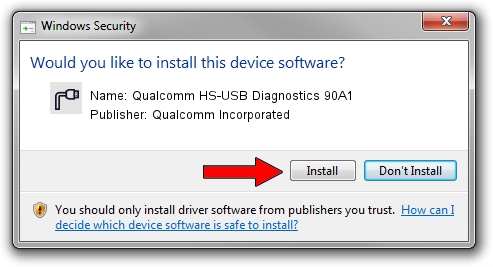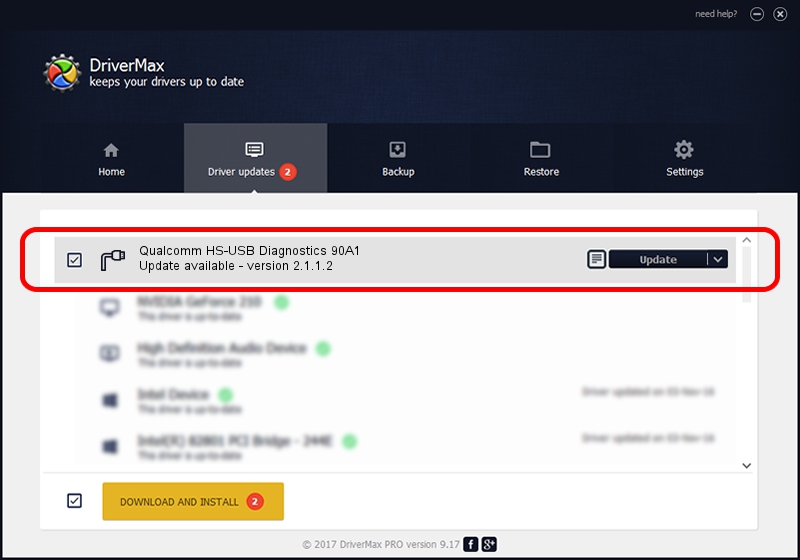Advertising seems to be blocked by your browser.
The ads help us provide this software and web site to you for free.
Please support our project by allowing our site to show ads.
Home /
Manufacturers /
Qualcomm Incorporated /
Qualcomm HS-USB Diagnostics 90A1 /
USB/VID_05C6&PID_90A1&MI_00 /
2.1.1.2 Mar 19, 2014
Driver for Qualcomm Incorporated Qualcomm HS-USB Diagnostics 90A1 - downloading and installing it
Qualcomm HS-USB Diagnostics 90A1 is a Ports hardware device. The developer of this driver was Qualcomm Incorporated. The hardware id of this driver is USB/VID_05C6&PID_90A1&MI_00; this string has to match your hardware.
1. Install Qualcomm Incorporated Qualcomm HS-USB Diagnostics 90A1 driver manually
- Download the driver setup file for Qualcomm Incorporated Qualcomm HS-USB Diagnostics 90A1 driver from the location below. This download link is for the driver version 2.1.1.2 dated 2014-03-19.
- Run the driver setup file from a Windows account with the highest privileges (rights). If your User Access Control (UAC) is running then you will have to accept of the driver and run the setup with administrative rights.
- Follow the driver setup wizard, which should be quite easy to follow. The driver setup wizard will scan your PC for compatible devices and will install the driver.
- Restart your computer and enjoy the new driver, as you can see it was quite smple.
This driver was rated with an average of 4 stars by 49070 users.
2. Using DriverMax to install Qualcomm Incorporated Qualcomm HS-USB Diagnostics 90A1 driver
The advantage of using DriverMax is that it will setup the driver for you in the easiest possible way and it will keep each driver up to date. How can you install a driver with DriverMax? Let's see!
- Start DriverMax and push on the yellow button that says ~SCAN FOR DRIVER UPDATES NOW~. Wait for DriverMax to scan and analyze each driver on your computer.
- Take a look at the list of available driver updates. Scroll the list down until you locate the Qualcomm Incorporated Qualcomm HS-USB Diagnostics 90A1 driver. Click the Update button.
- Finished installing the driver!

Jun 20 2016 12:48PM / Written by Daniel Statescu for DriverMax
follow @DanielStatescu