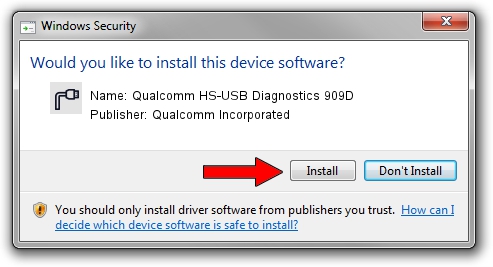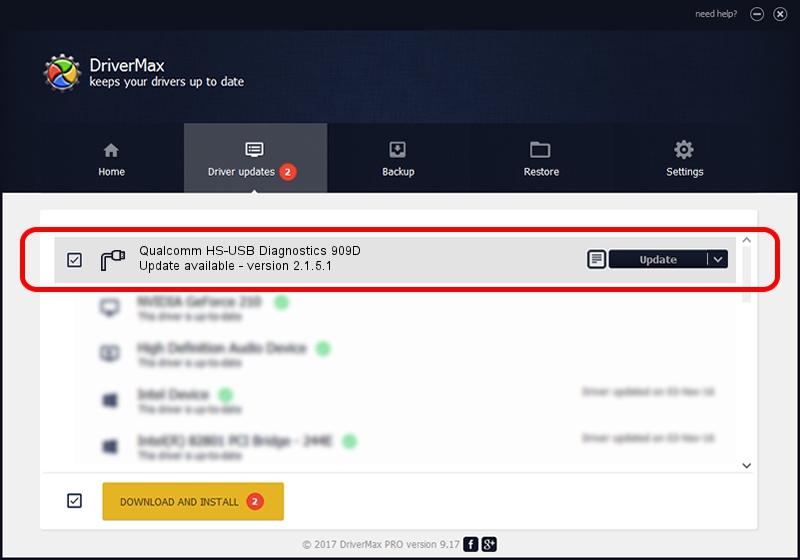Advertising seems to be blocked by your browser.
The ads help us provide this software and web site to you for free.
Please support our project by allowing our site to show ads.
Home /
Manufacturers /
Qualcomm Incorporated /
Qualcomm HS-USB Diagnostics 909D /
USB/VID_05C6&PID_909D&MI_00 /
2.1.5.1 Jan 11, 2023
Download and install Qualcomm Incorporated Qualcomm HS-USB Diagnostics 909D driver
Qualcomm HS-USB Diagnostics 909D is a Ports device. This Windows driver was developed by Qualcomm Incorporated. In order to make sure you are downloading the exact right driver the hardware id is USB/VID_05C6&PID_909D&MI_00.
1. Qualcomm Incorporated Qualcomm HS-USB Diagnostics 909D - install the driver manually
- You can download from the link below the driver installer file for the Qualcomm Incorporated Qualcomm HS-USB Diagnostics 909D driver. The archive contains version 2.1.5.1 released on 2023-01-11 of the driver.
- Start the driver installer file from a user account with administrative rights. If your User Access Control (UAC) is enabled please accept of the driver and run the setup with administrative rights.
- Follow the driver installation wizard, which will guide you; it should be quite easy to follow. The driver installation wizard will scan your PC and will install the right driver.
- When the operation finishes restart your computer in order to use the updated driver. As you can see it was quite smple to install a Windows driver!
This driver received an average rating of 3.8 stars out of 39777 votes.
2. Installing the Qualcomm Incorporated Qualcomm HS-USB Diagnostics 909D driver using DriverMax: the easy way
The most important advantage of using DriverMax is that it will install the driver for you in the easiest possible way and it will keep each driver up to date, not just this one. How can you install a driver with DriverMax? Let's follow a few steps!
- Open DriverMax and press on the yellow button that says ~SCAN FOR DRIVER UPDATES NOW~. Wait for DriverMax to scan and analyze each driver on your computer.
- Take a look at the list of driver updates. Scroll the list down until you locate the Qualcomm Incorporated Qualcomm HS-USB Diagnostics 909D driver. Click on Update.
- That's all, the driver is now installed!