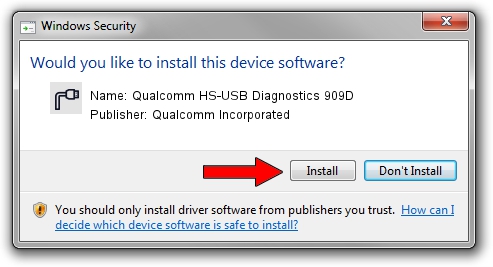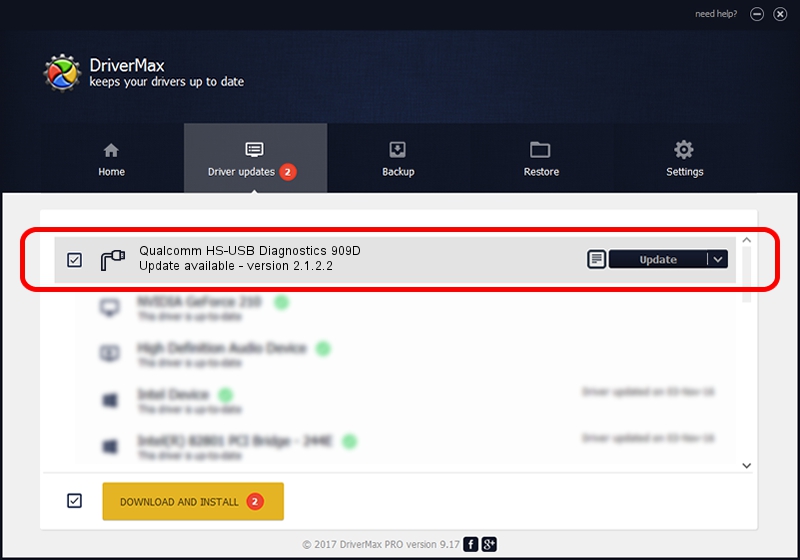Advertising seems to be blocked by your browser.
The ads help us provide this software and web site to you for free.
Please support our project by allowing our site to show ads.
Home /
Manufacturers /
Qualcomm Incorporated /
Qualcomm HS-USB Diagnostics 909D /
USB/VID_05C6&PID_909D&MI_00 /
2.1.2.2 Mar 25, 2016
Qualcomm Incorporated Qualcomm HS-USB Diagnostics 909D driver download and installation
Qualcomm HS-USB Diagnostics 909D is a Ports hardware device. The Windows version of this driver was developed by Qualcomm Incorporated. The hardware id of this driver is USB/VID_05C6&PID_909D&MI_00.
1. Qualcomm Incorporated Qualcomm HS-USB Diagnostics 909D - install the driver manually
- Download the setup file for Qualcomm Incorporated Qualcomm HS-USB Diagnostics 909D driver from the link below. This is the download link for the driver version 2.1.2.2 released on 2016-03-25.
- Start the driver installation file from a Windows account with administrative rights. If your User Access Control Service (UAC) is running then you will have to confirm the installation of the driver and run the setup with administrative rights.
- Go through the driver installation wizard, which should be pretty easy to follow. The driver installation wizard will scan your PC for compatible devices and will install the driver.
- Restart your computer and enjoy the fresh driver, as you can see it was quite smple.
Size of this driver: 135840 bytes (132.66 KB)
Driver rating 4.9 stars out of 48545 votes.
This driver was released for the following versions of Windows:
- This driver works on Windows 2000 32 bits
- This driver works on Windows Server 2003 32 bits
- This driver works on Windows XP 32 bits
- This driver works on Windows Vista 32 bits
- This driver works on Windows 7 32 bits
- This driver works on Windows 8 32 bits
- This driver works on Windows 8.1 32 bits
- This driver works on Windows 10 32 bits
- This driver works on Windows 11 32 bits
2. Installing the Qualcomm Incorporated Qualcomm HS-USB Diagnostics 909D driver using DriverMax: the easy way
The advantage of using DriverMax is that it will install the driver for you in just a few seconds and it will keep each driver up to date, not just this one. How can you install a driver with DriverMax? Let's follow a few steps!
- Start DriverMax and click on the yellow button named ~SCAN FOR DRIVER UPDATES NOW~. Wait for DriverMax to analyze each driver on your PC.
- Take a look at the list of available driver updates. Scroll the list down until you locate the Qualcomm Incorporated Qualcomm HS-USB Diagnostics 909D driver. Click on Update.
- Finished installing the driver!

May 21 2024 3:07AM / Written by Dan Armano for DriverMax
follow @danarm