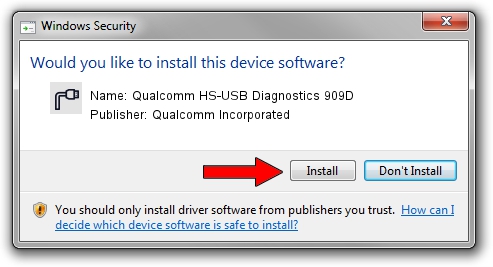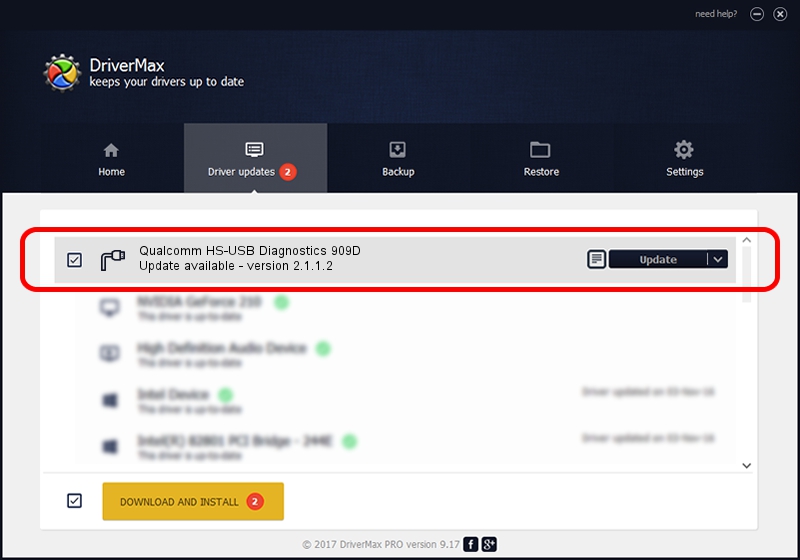Advertising seems to be blocked by your browser.
The ads help us provide this software and web site to you for free.
Please support our project by allowing our site to show ads.
Home /
Manufacturers /
Qualcomm Incorporated /
Qualcomm HS-USB Diagnostics 909D /
USB/VID_05C6&PID_909D&MI_00 /
2.1.1.2 Mar 19, 2014
Download and install Qualcomm Incorporated Qualcomm HS-USB Diagnostics 909D driver
Qualcomm HS-USB Diagnostics 909D is a Ports hardware device. The developer of this driver was Qualcomm Incorporated. The hardware id of this driver is USB/VID_05C6&PID_909D&MI_00; this string has to match your hardware.
1. Manually install Qualcomm Incorporated Qualcomm HS-USB Diagnostics 909D driver
- Download the driver setup file for Qualcomm Incorporated Qualcomm HS-USB Diagnostics 909D driver from the link below. This is the download link for the driver version 2.1.1.2 dated 2014-03-19.
- Run the driver installation file from a Windows account with administrative rights. If your UAC (User Access Control) is started then you will have to accept of the driver and run the setup with administrative rights.
- Follow the driver setup wizard, which should be quite easy to follow. The driver setup wizard will analyze your PC for compatible devices and will install the driver.
- Restart your PC and enjoy the fresh driver, it is as simple as that.
This driver received an average rating of 3.8 stars out of 48883 votes.
2. Using DriverMax to install Qualcomm Incorporated Qualcomm HS-USB Diagnostics 909D driver
The advantage of using DriverMax is that it will install the driver for you in just a few seconds and it will keep each driver up to date, not just this one. How can you install a driver with DriverMax? Let's see!
- Open DriverMax and push on the yellow button named ~SCAN FOR DRIVER UPDATES NOW~. Wait for DriverMax to scan and analyze each driver on your PC.
- Take a look at the list of available driver updates. Scroll the list down until you locate the Qualcomm Incorporated Qualcomm HS-USB Diagnostics 909D driver. Click on Update.
- That's all, the driver is now installed!

Jun 20 2016 12:48PM / Written by Andreea Kartman for DriverMax
follow @DeeaKartman