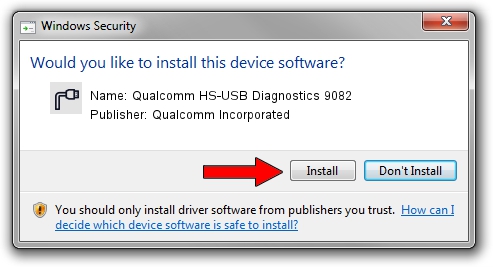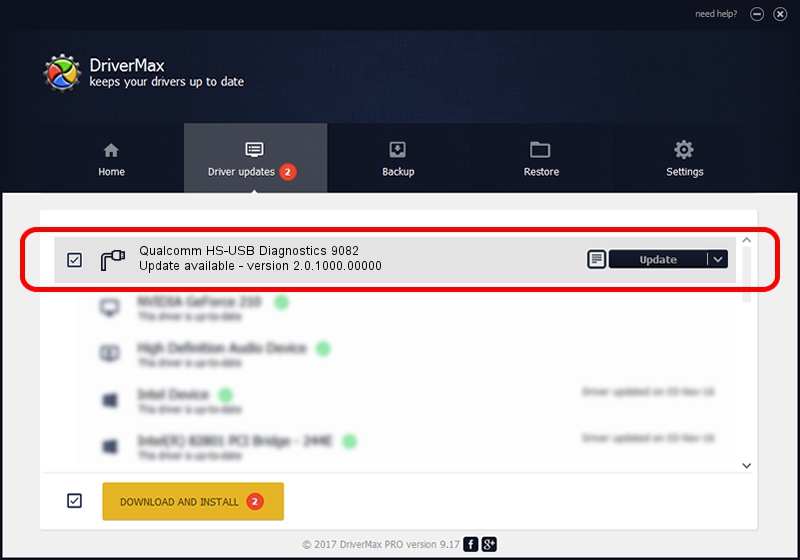Advertising seems to be blocked by your browser.
The ads help us provide this software and web site to you for free.
Please support our project by allowing our site to show ads.
Home /
Manufacturers /
Qualcomm Incorporated /
Qualcomm HS-USB Diagnostics 9082 /
USB/VID_05C6&PID_9082&MI_02 /
2.0.1000.00000 May 20, 2015
Driver for Qualcomm Incorporated Qualcomm HS-USB Diagnostics 9082 - downloading and installing it
Qualcomm HS-USB Diagnostics 9082 is a Ports device. This Windows driver was developed by Qualcomm Incorporated. The hardware id of this driver is USB/VID_05C6&PID_9082&MI_02; this string has to match your hardware.
1. Qualcomm Incorporated Qualcomm HS-USB Diagnostics 9082 - install the driver manually
- You can download from the link below the driver setup file for the Qualcomm Incorporated Qualcomm HS-USB Diagnostics 9082 driver. The archive contains version 2.0.1000.00000 dated 2015-05-20 of the driver.
- Run the driver installer file from a user account with administrative rights. If your UAC (User Access Control) is running please confirm the installation of the driver and run the setup with administrative rights.
- Go through the driver setup wizard, which will guide you; it should be quite easy to follow. The driver setup wizard will analyze your PC and will install the right driver.
- When the operation finishes shutdown and restart your PC in order to use the updated driver. It is as simple as that to install a Windows driver!
This driver was rated with an average of 3.1 stars by 5546 users.
2. How to use DriverMax to install Qualcomm Incorporated Qualcomm HS-USB Diagnostics 9082 driver
The advantage of using DriverMax is that it will setup the driver for you in just a few seconds and it will keep each driver up to date. How easy can you install a driver using DriverMax? Let's follow a few steps!
- Start DriverMax and push on the yellow button that says ~SCAN FOR DRIVER UPDATES NOW~. Wait for DriverMax to analyze each driver on your PC.
- Take a look at the list of detected driver updates. Scroll the list down until you locate the Qualcomm Incorporated Qualcomm HS-USB Diagnostics 9082 driver. Click on Update.
- Enjoy using the updated driver! :)

Mar 17 2024 6:06PM / Written by Andreea Kartman for DriverMax
follow @DeeaKartman