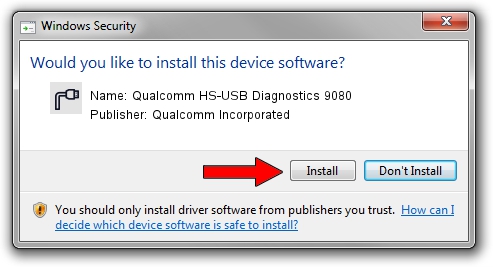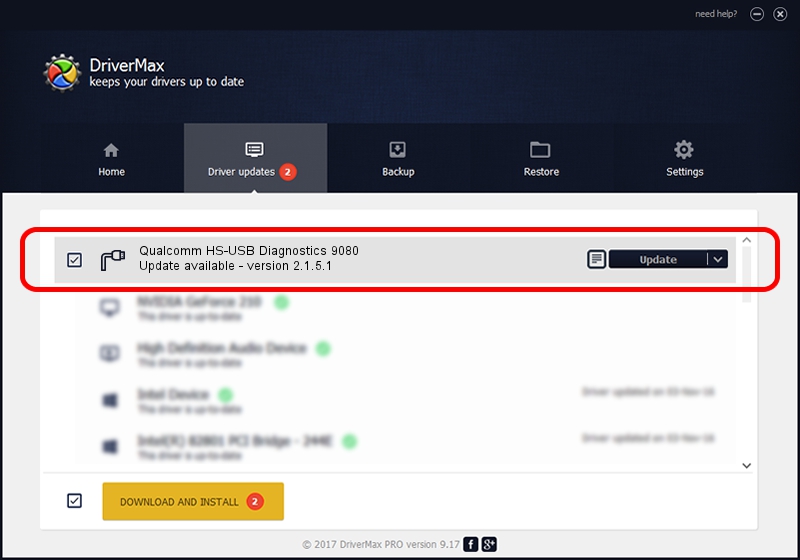Advertising seems to be blocked by your browser.
The ads help us provide this software and web site to you for free.
Please support our project by allowing our site to show ads.
Home /
Manufacturers /
Qualcomm Incorporated /
Qualcomm HS-USB Diagnostics 9080 /
USB/VID_05C6&PID_9080&MI_00 /
2.1.5.1 Jan 11, 2023
Qualcomm Incorporated Qualcomm HS-USB Diagnostics 9080 how to download and install the driver
Qualcomm HS-USB Diagnostics 9080 is a Ports device. This driver was developed by Qualcomm Incorporated. The hardware id of this driver is USB/VID_05C6&PID_9080&MI_00.
1. Qualcomm Incorporated Qualcomm HS-USB Diagnostics 9080 - install the driver manually
- Download the driver setup file for Qualcomm Incorporated Qualcomm HS-USB Diagnostics 9080 driver from the location below. This is the download link for the driver version 2.1.5.1 dated 2023-01-11.
- Run the driver installation file from a Windows account with administrative rights. If your UAC (User Access Control) is enabled then you will have to accept of the driver and run the setup with administrative rights.
- Go through the driver installation wizard, which should be pretty straightforward. The driver installation wizard will scan your PC for compatible devices and will install the driver.
- Shutdown and restart your PC and enjoy the fresh driver, it is as simple as that.
This driver was installed by many users and received an average rating of 3.5 stars out of 38958 votes.
2. How to install Qualcomm Incorporated Qualcomm HS-USB Diagnostics 9080 driver using DriverMax
The most important advantage of using DriverMax is that it will install the driver for you in just a few seconds and it will keep each driver up to date. How can you install a driver with DriverMax? Let's take a look!
- Start DriverMax and push on the yellow button named ~SCAN FOR DRIVER UPDATES NOW~. Wait for DriverMax to scan and analyze each driver on your PC.
- Take a look at the list of available driver updates. Search the list until you locate the Qualcomm Incorporated Qualcomm HS-USB Diagnostics 9080 driver. Click the Update button.
- That's all, the driver is now installed!

Aug 23 2024 11:25AM / Written by Dan Armano for DriverMax
follow @danarm