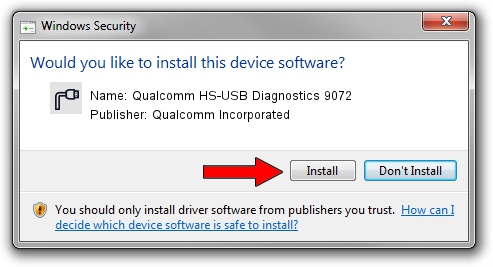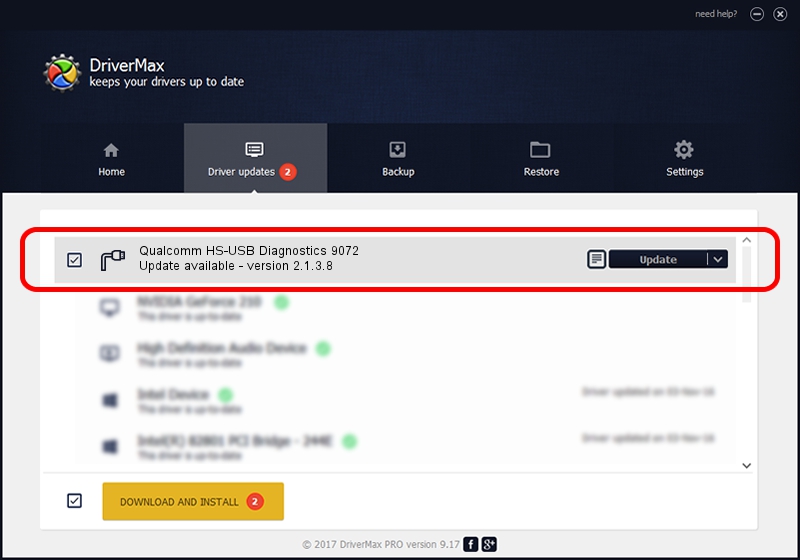Advertising seems to be blocked by your browser.
The ads help us provide this software and web site to you for free.
Please support our project by allowing our site to show ads.
Home /
Manufacturers /
Qualcomm Incorporated /
Qualcomm HS-USB Diagnostics 9072 /
USB/VID_05C6&PID_9072&MI_00 /
2.1.3.8 Nov 20, 2019
Download and install Qualcomm Incorporated Qualcomm HS-USB Diagnostics 9072 driver
Qualcomm HS-USB Diagnostics 9072 is a Ports device. This Windows driver was developed by Qualcomm Incorporated. The hardware id of this driver is USB/VID_05C6&PID_9072&MI_00; this string has to match your hardware.
1. Qualcomm Incorporated Qualcomm HS-USB Diagnostics 9072 driver - how to install it manually
- You can download from the link below the driver installer file for the Qualcomm Incorporated Qualcomm HS-USB Diagnostics 9072 driver. The archive contains version 2.1.3.8 released on 2019-11-20 of the driver.
- Run the driver installer file from a user account with administrative rights. If your UAC (User Access Control) is enabled please accept of the driver and run the setup with administrative rights.
- Follow the driver setup wizard, which will guide you; it should be quite easy to follow. The driver setup wizard will scan your computer and will install the right driver.
- When the operation finishes restart your computer in order to use the updated driver. As you can see it was quite smple to install a Windows driver!
Driver file size: 200184 bytes (195.49 KB)
This driver was installed by many users and received an average rating of 4.4 stars out of 97873 votes.
This driver was released for the following versions of Windows:
- This driver works on Windows 7 64 bits
- This driver works on Windows 8 64 bits
- This driver works on Windows 8.1 64 bits
- This driver works on Windows 10 64 bits
- This driver works on Windows 11 64 bits
2. How to install Qualcomm Incorporated Qualcomm HS-USB Diagnostics 9072 driver using DriverMax
The advantage of using DriverMax is that it will setup the driver for you in just a few seconds and it will keep each driver up to date, not just this one. How can you install a driver with DriverMax? Let's see!
- Start DriverMax and press on the yellow button that says ~SCAN FOR DRIVER UPDATES NOW~. Wait for DriverMax to analyze each driver on your computer.
- Take a look at the list of available driver updates. Search the list until you locate the Qualcomm Incorporated Qualcomm HS-USB Diagnostics 9072 driver. Click the Update button.
- That's all, the driver is now installed!

Jul 28 2024 9:53AM / Written by Dan Armano for DriverMax
follow @danarm