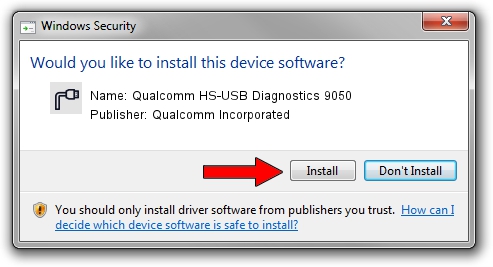Advertising seems to be blocked by your browser.
The ads help us provide this software and web site to you for free.
Please support our project by allowing our site to show ads.
Home /
Manufacturers /
Qualcomm Incorporated /
Qualcomm HS-USB Diagnostics 9050 /
USB/VID_05C6&PID_9050&MI_00 /
2.0.1000.00000 May 20, 2015
Qualcomm Incorporated Qualcomm HS-USB Diagnostics 9050 driver download and installation
Qualcomm HS-USB Diagnostics 9050 is a Ports hardware device. This driver was developed by Qualcomm Incorporated. USB/VID_05C6&PID_9050&MI_00 is the matching hardware id of this device.
1. How to manually install Qualcomm Incorporated Qualcomm HS-USB Diagnostics 9050 driver
- Download the driver setup file for Qualcomm Incorporated Qualcomm HS-USB Diagnostics 9050 driver from the location below. This download link is for the driver version 2.0.1000.00000 released on 2015-05-20.
- Run the driver setup file from a Windows account with the highest privileges (rights). If your User Access Control Service (UAC) is running then you will have to accept of the driver and run the setup with administrative rights.
- Follow the driver setup wizard, which should be pretty easy to follow. The driver setup wizard will scan your PC for compatible devices and will install the driver.
- Shutdown and restart your PC and enjoy the new driver, as you can see it was quite smple.
This driver was rated with an average of 3.1 stars by 4915 users.
2. The easy way: using DriverMax to install Qualcomm Incorporated Qualcomm HS-USB Diagnostics 9050 driver
The advantage of using DriverMax is that it will setup the driver for you in just a few seconds and it will keep each driver up to date. How can you install a driver using DriverMax? Let's see!
- Start DriverMax and click on the yellow button that says ~SCAN FOR DRIVER UPDATES NOW~. Wait for DriverMax to scan and analyze each driver on your computer.
- Take a look at the list of driver updates. Search the list until you locate the Qualcomm Incorporated Qualcomm HS-USB Diagnostics 9050 driver. Click the Update button.
- Enjoy using the updated driver! :)

Mar 17 2024 5:54PM / Written by Daniel Statescu for DriverMax
follow @DanielStatescu