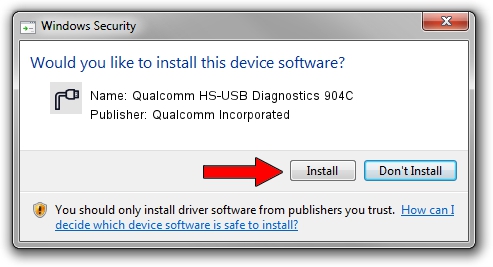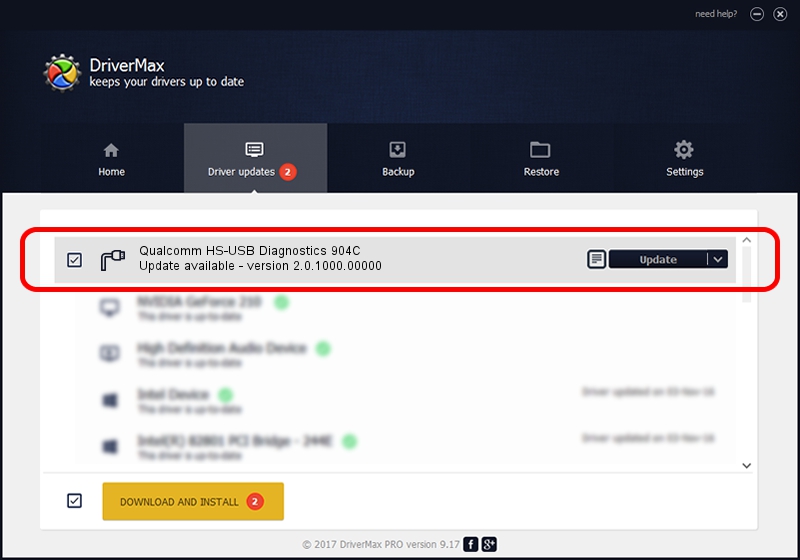Advertising seems to be blocked by your browser.
The ads help us provide this software and web site to you for free.
Please support our project by allowing our site to show ads.
Home /
Manufacturers /
Qualcomm Incorporated /
Qualcomm HS-USB Diagnostics 904C /
USB/VID_05C6&PID_904C&MI_00 /
2.0.1000.00000 May 20, 2015
Driver for Qualcomm Incorporated Qualcomm HS-USB Diagnostics 904C - downloading and installing it
Qualcomm HS-USB Diagnostics 904C is a Ports device. This driver was developed by Qualcomm Incorporated. The hardware id of this driver is USB/VID_05C6&PID_904C&MI_00.
1. Qualcomm Incorporated Qualcomm HS-USB Diagnostics 904C driver - how to install it manually
- Download the driver setup file for Qualcomm Incorporated Qualcomm HS-USB Diagnostics 904C driver from the link below. This download link is for the driver version 2.0.1000.00000 released on 2015-05-20.
- Run the driver setup file from a Windows account with administrative rights. If your User Access Control (UAC) is enabled then you will have to confirm the installation of the driver and run the setup with administrative rights.
- Follow the driver setup wizard, which should be quite straightforward. The driver setup wizard will scan your PC for compatible devices and will install the driver.
- Shutdown and restart your computer and enjoy the fresh driver, it is as simple as that.
Driver rating 3.8 stars out of 6287 votes.
2. Installing the Qualcomm Incorporated Qualcomm HS-USB Diagnostics 904C driver using DriverMax: the easy way
The advantage of using DriverMax is that it will setup the driver for you in just a few seconds and it will keep each driver up to date. How can you install a driver using DriverMax? Let's see!
- Open DriverMax and push on the yellow button named ~SCAN FOR DRIVER UPDATES NOW~. Wait for DriverMax to analyze each driver on your PC.
- Take a look at the list of available driver updates. Search the list until you locate the Qualcomm Incorporated Qualcomm HS-USB Diagnostics 904C driver. Click on Update.
- That's it, you installed your first driver!

Mar 17 2024 5:53PM / Written by Andreea Kartman for DriverMax
follow @DeeaKartman