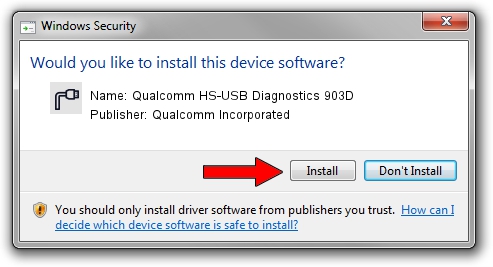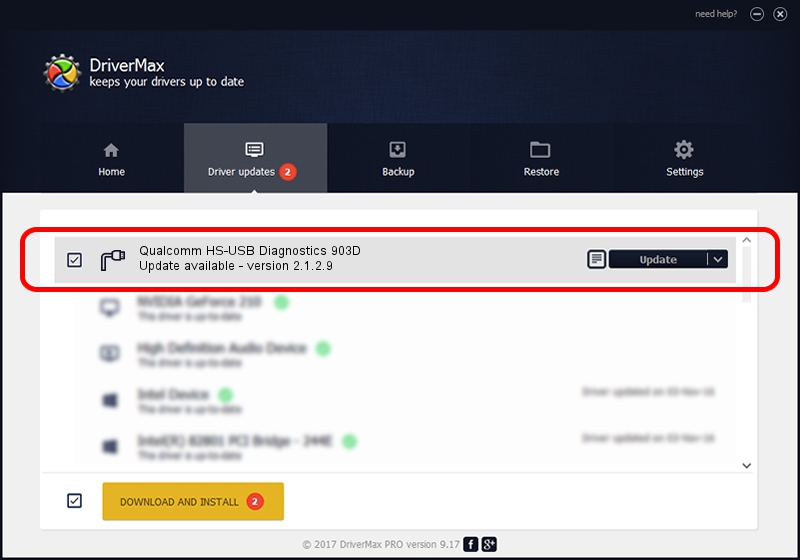Advertising seems to be blocked by your browser.
The ads help us provide this software and web site to you for free.
Please support our project by allowing our site to show ads.
Home /
Manufacturers /
Qualcomm Incorporated /
Qualcomm HS-USB Diagnostics 903D /
USB/VID_05C6&PID_903D&MI_00 /
2.1.2.9 Sep 27, 2017
Qualcomm Incorporated Qualcomm HS-USB Diagnostics 903D how to download and install the driver
Qualcomm HS-USB Diagnostics 903D is a Ports device. The developer of this driver was Qualcomm Incorporated. In order to make sure you are downloading the exact right driver the hardware id is USB/VID_05C6&PID_903D&MI_00.
1. Manually install Qualcomm Incorporated Qualcomm HS-USB Diagnostics 903D driver
- Download the driver setup file for Qualcomm Incorporated Qualcomm HS-USB Diagnostics 903D driver from the link below. This download link is for the driver version 2.1.2.9 released on 2017-09-27.
- Start the driver setup file from a Windows account with administrative rights. If your UAC (User Access Control) is enabled then you will have to confirm the installation of the driver and run the setup with administrative rights.
- Go through the driver installation wizard, which should be quite straightforward. The driver installation wizard will analyze your PC for compatible devices and will install the driver.
- Restart your computer and enjoy the new driver, it is as simple as that.
The file size of this driver is 170727 bytes (166.73 KB)
Driver rating 4.9 stars out of 19281 votes.
This driver will work for the following versions of Windows:
- This driver works on Windows 2000 64 bits
- This driver works on Windows Server 2003 64 bits
- This driver works on Windows XP 64 bits
- This driver works on Windows Vista 64 bits
- This driver works on Windows 7 64 bits
- This driver works on Windows 8 64 bits
- This driver works on Windows 8.1 64 bits
- This driver works on Windows 10 64 bits
- This driver works on Windows 11 64 bits
2. Installing the Qualcomm Incorporated Qualcomm HS-USB Diagnostics 903D driver using DriverMax: the easy way
The most important advantage of using DriverMax is that it will setup the driver for you in just a few seconds and it will keep each driver up to date. How easy can you install a driver with DriverMax? Let's follow a few steps!
- Open DriverMax and push on the yellow button named ~SCAN FOR DRIVER UPDATES NOW~. Wait for DriverMax to scan and analyze each driver on your computer.
- Take a look at the list of detected driver updates. Search the list until you find the Qualcomm Incorporated Qualcomm HS-USB Diagnostics 903D driver. Click the Update button.
- That's it, you installed your first driver!